2019-01-20 20:40:58 +08:00
|
|
|
---
|
|
|
|
|
title: "Use Vim as a Lua IDE"
|
|
|
|
|
categories: [tutorials, blog]
|
2023-07-05 11:50:23 +08:00
|
|
|
image: https://img.spacevim.org/51436347-3502f780-1cc6-11e9-9ae1-02e1dfa1e165.png
|
2020-05-10 14:05:04 +08:00
|
|
|
description: "A general guide for using SpaceVim as Lua IDE, including layer configuration, requiems installation and usage."
|
2020-05-17 14:08:03 +08:00
|
|
|
type: article
|
2019-01-20 20:40:58 +08:00
|
|
|
comments: true
|
|
|
|
|
commentsID: "Use Vim as a Lua IDE"
|
|
|
|
|
---
|
|
|
|
|
|
|
|
|
|
# [Blogs](../blog/) >> Use Vim as a Lua IDE
|
|
|
|
|
|
2019-02-13 23:25:34 +08:00
|
|
|
This is a general guide for using SpaceVim as a Lua IDE, including layer configuration and usage.
|
2019-01-20 20:40:58 +08:00
|
|
|
Each of the following sections will be covered:
|
|
|
|
|
|
|
|
|
|
|
|
|
|
|
<!-- vim-markdown-toc GFM -->
|
|
|
|
|
|
|
|
|
|
- [Enable language layer](#enable-language-layer)
|
|
|
|
|
- [Code completion](#code-completion)
|
|
|
|
|
- [Syntax linting](#syntax-linting)
|
|
|
|
|
- [Jump to test file](#jump-to-test-file)
|
|
|
|
|
- [running code](#running-code)
|
|
|
|
|
- [Code formatting](#code-formatting)
|
2019-02-02 11:14:05 +08:00
|
|
|
- [REPL support](#repl-support)
|
2019-01-20 20:40:58 +08:00
|
|
|
|
|
|
|
|
<!-- vim-markdown-toc -->
|
|
|
|
|
|
|
|
|
|
### Enable language layer
|
|
|
|
|
|
2019-02-13 23:25:34 +08:00
|
|
|
To add Lua language support in SpaceVim, you need to enable the `lang#lua` layer. Press `SPC f v d` to open
|
2019-01-20 20:40:58 +08:00
|
|
|
SpaceVim configuration file, and add following configuration:
|
|
|
|
|
|
|
|
|
|
```toml
|
|
|
|
|
[[layers]]
|
|
|
|
|
name = "lang#lua"
|
|
|
|
|
```
|
|
|
|
|
|
|
|
|
|
for more info, you can read the [lang#lua](../layers/lang/lua/) layer documentation.
|
|
|
|
|
|
|
|
|
|
### Code completion
|
|
|
|
|
|
|
|
|
|
`lang#lua` layer will load the vim-lua plugin automatically, unless overriden in your `init.toml`.
|
|
|
|
|
The completion menu will be opened as you type.
|
|
|
|
|
|
2023-07-05 11:50:23 +08:00
|
|
|
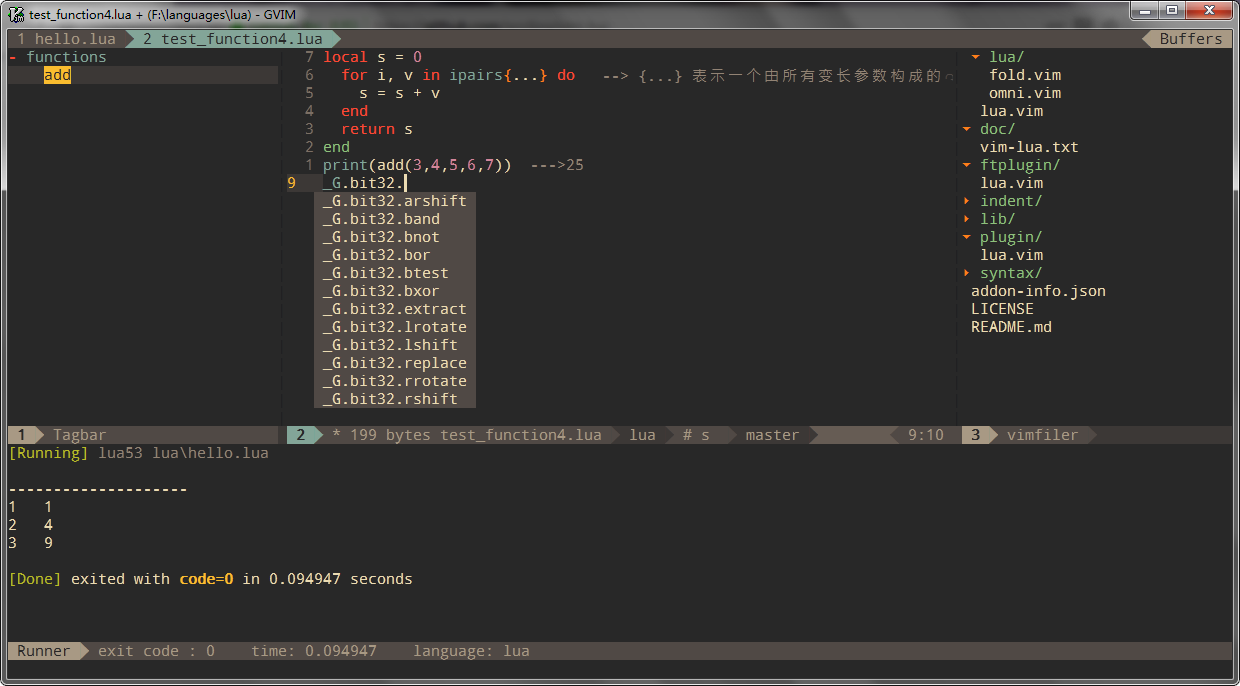
|
2019-01-20 20:40:58 +08:00
|
|
|
|
|
|
|
|
### Syntax linting
|
|
|
|
|
|
|
|
|
|
The checkers layer is enabled by default. This layer provides asynchronous syntax linting via [neomake](https://github.com/neomake/neomake).
|
|
|
|
|
It will run luac asynchronously.
|
|
|
|
|
|
2023-07-05 11:50:23 +08:00
|
|
|
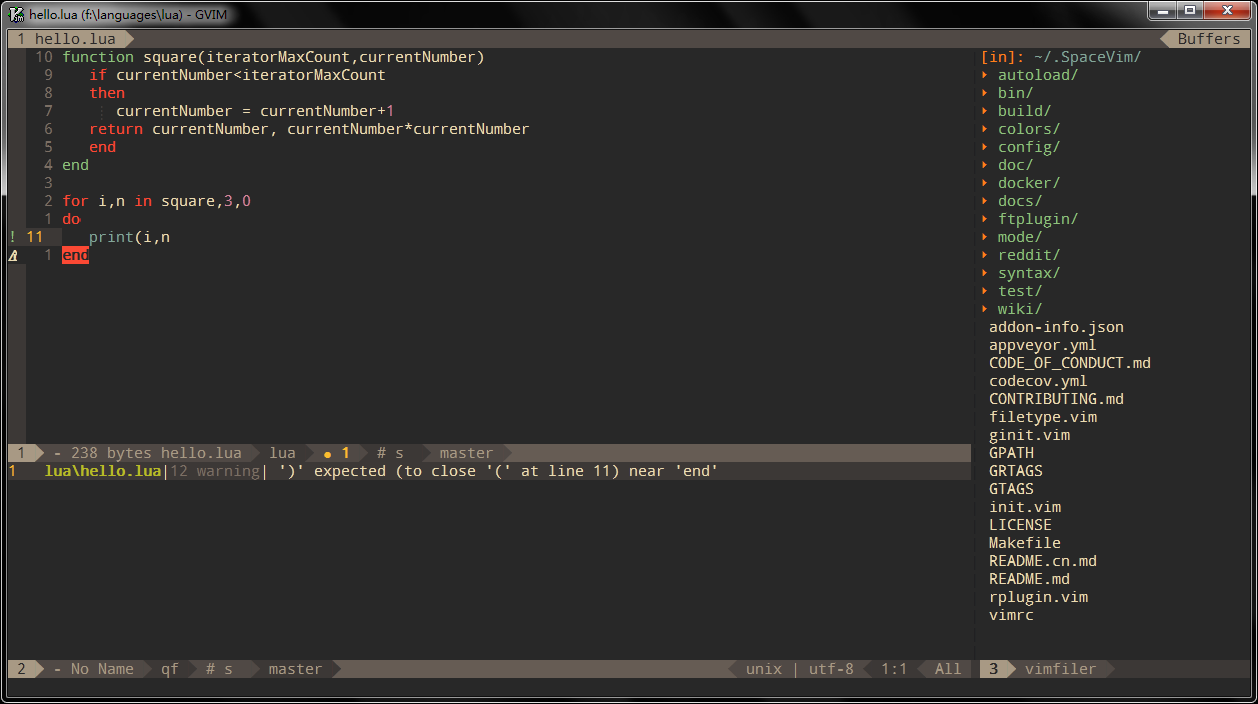
|
2019-01-20 20:40:58 +08:00
|
|
|
|
|
|
|
|
### Jump to test file
|
|
|
|
|
|
|
|
|
|
SpaceVim use built-in plugin to manager the files in a project, you can add a `.projections.json` to the root of your project with following content:
|
|
|
|
|
|
|
|
|
|
```json
|
|
|
|
|
{
|
|
|
|
|
"src/*.lua": {"alternate": "test/{}.lua"},
|
|
|
|
|
"test/*.lua": {"alternate": "src/{}.lua"}
|
|
|
|
|
}
|
|
|
|
|
```
|
|
|
|
|
|
|
|
|
|
with this configuration, you can jump between the source code and test file via command `:A`
|
|
|
|
|
|
|
|
|
|
### running code
|
|
|
|
|
|
|
|
|
|
To run current script, you can press `SPC l r`, and a split windows
|
|
|
|
|
will be openen, the output of the script will be shown in this windows.
|
|
|
|
|
It is running asynchronously, and will not block your vim.
|
|
|
|
|
|
2023-07-05 11:50:23 +08:00
|
|
|
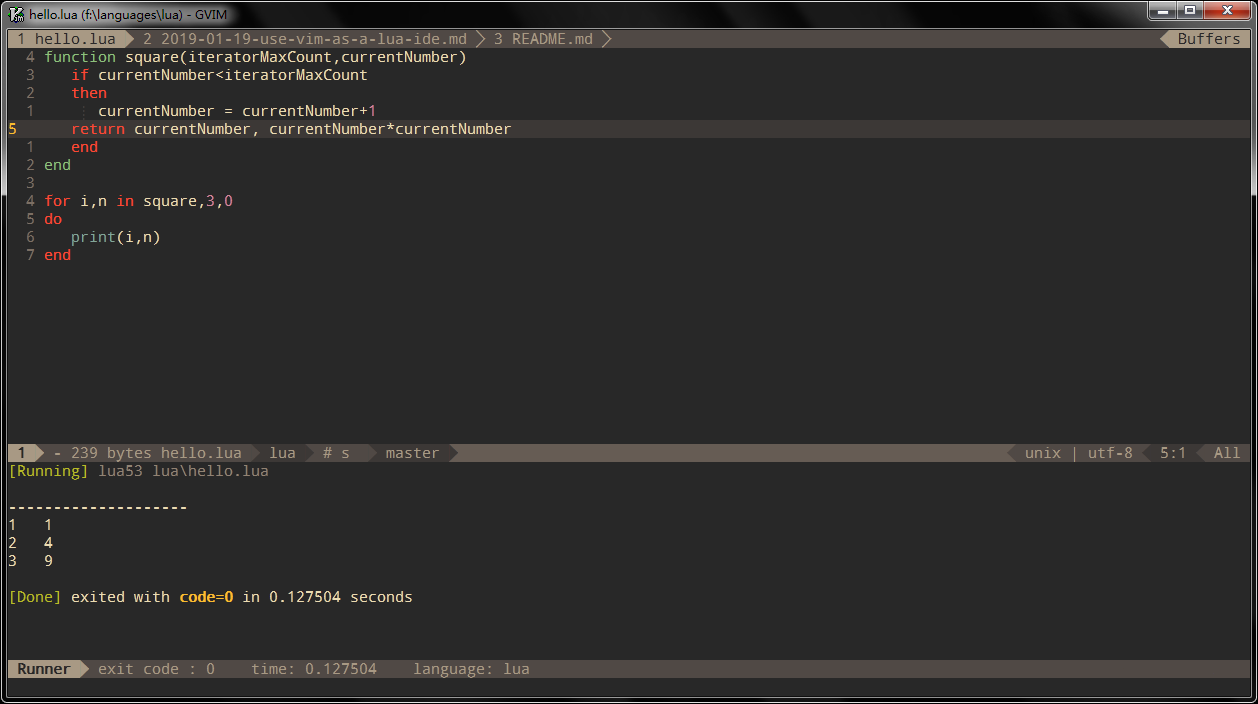
|
2019-01-20 20:40:58 +08:00
|
|
|
|
|
|
|
|
### Code formatting
|
|
|
|
|
|
|
|
|
|
The format layer is also enabled by default, with this layer you can use key binding `SPC b f` to format current buffer.
|
2022-10-16 13:45:34 +08:00
|
|
|
Before using this feature, please install [luaformatter](https://github.com/Koihik/LuaFormatter) or [stylua](https://github.com/JohnnyMorganz/StyLua).
|
2019-01-20 20:40:58 +08:00
|
|
|
|
|
|
|
|
```sh
|
|
|
|
|
luarocks install formatter
|
|
|
|
|
```
|
2019-02-02 11:14:05 +08:00
|
|
|
|
2022-10-16 13:45:34 +08:00
|
|
|
Install stylua in windows:
|
|
|
|
|
|
|
|
|
|
```
|
|
|
|
|
scoop install stylua
|
|
|
|
|
```
|
|
|
|
|
|
2019-02-02 11:14:05 +08:00
|
|
|
### REPL support
|
|
|
|
|
|
2019-02-13 23:25:34 +08:00
|
|
|
Start a `lua -i` inferior REPL process with `SPC l s i`. After the REPL process being started, you can
|
|
|
|
|
send code to inferior process, all key bindings prefix with `SPC l s`, including sending line, sending selection or even
|
2019-02-02 11:14:05 +08:00
|
|
|
send whole buffer.
|
|
|
|
|
|
2023-07-05 11:50:23 +08:00
|
|
|
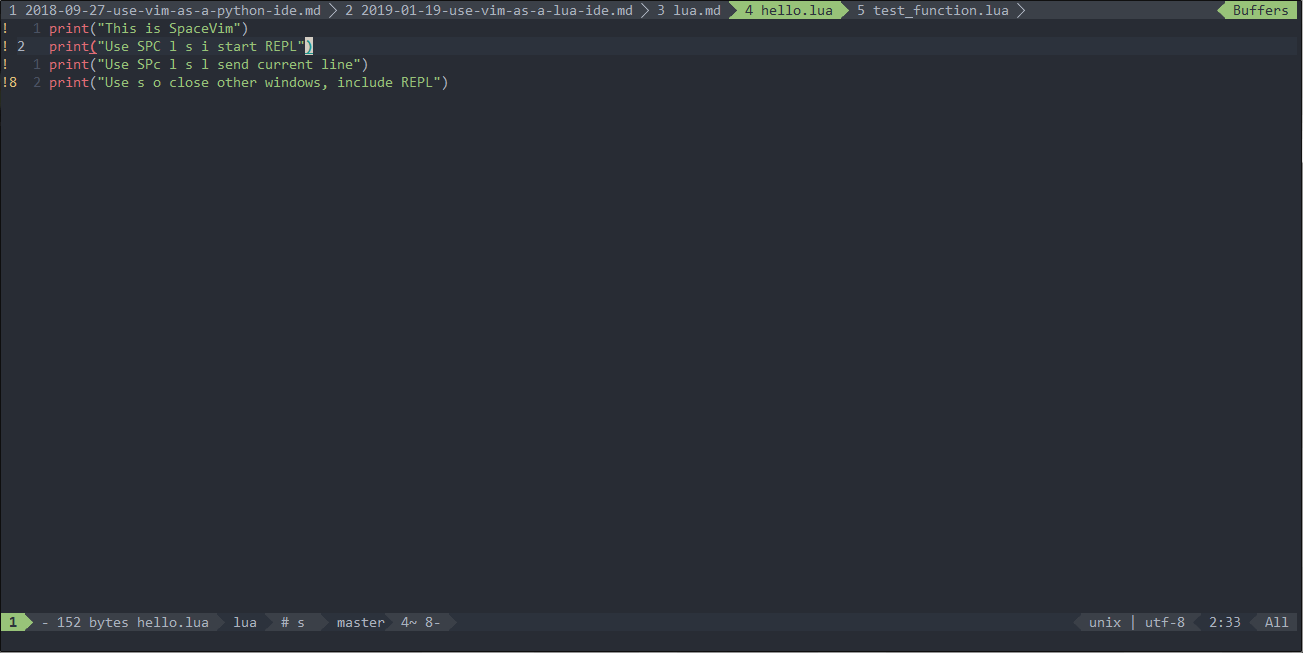
|