2019-05-08 09:29:54 +08:00
|
|
|
---
|
|
|
|
|
title: "Use Vim as a Go IDE"
|
|
|
|
|
categories: [tutorials, blog]
|
2019-05-08 13:34:49 +08:00
|
|
|
image: https://user-images.githubusercontent.com/13142418/57321608-4a484880-7134-11e9-8e43-5fa05085d7e5.png
|
2020-05-10 14:05:04 +08:00
|
|
|
description: "A general guide for using SpaceVim as Go IDE, including layer configuration, requiems installation and usage."
|
2020-05-17 14:08:03 +08:00
|
|
|
type: article
|
2019-05-08 09:29:54 +08:00
|
|
|
comments: true
|
|
|
|
|
commentsID: "Use Vim as a Go IDE"
|
|
|
|
|
---
|
|
|
|
|
|
|
|
|
|
# [Blogs](../blog/) >> Use Vim as a Go IDE
|
|
|
|
|
|
|
|
|
|
This is a general guide for using SpaceVim as a Go IDE, including layer configuration and usage.
|
|
|
|
|
Each of the following sections will be covered:
|
|
|
|
|
|
|
|
|
|
<!-- vim-markdown-toc GFM -->
|
|
|
|
|
|
|
|
|
|
- [Enable language layer](#enable-language-layer)
|
|
|
|
|
- [code completion](#code-completion)
|
|
|
|
|
- [alternate file jumping](#alternate-file-jumping)
|
|
|
|
|
- [code running](#code-running)
|
|
|
|
|
- [project building](#project-building)
|
|
|
|
|
- [run test](#run-test)
|
|
|
|
|
- [code coverage](#code-coverage)
|
|
|
|
|
- [code format](#code-format)
|
|
|
|
|
|
|
|
|
|
<!-- vim-markdown-toc -->
|
|
|
|
|
|
|
|
|
|
### Enable language layer
|
|
|
|
|
|
|
|
|
|
To add go language support in SpaceVim, you need to enable the `lang#go` layer. Press `SPC f v d` to open
|
|
|
|
|
SpaceVim configuration file, and add following configuration:
|
|
|
|
|
|
|
|
|
|
```toml
|
|
|
|
|
[[layers]]
|
|
|
|
|
name = "lang#go"
|
|
|
|
|
```
|
|
|
|
|
|
|
|
|
|
for more info, you can read the [lang#go](../layers/lang/go/) layer documentation.
|
|
|
|
|
|
|
|
|
|
### code completion
|
|
|
|
|
|
|
|
|
|
By default the autocomplete layer has been enabled, so after loading `lang#go` layer, the code completion
|
2019-07-28 21:08:59 +08:00
|
|
|
for go language should work well.
|
2019-05-08 09:29:54 +08:00
|
|
|
|
|
|
|
|
|
|
|
|
|
### alternate file jumping
|
|
|
|
|
|
|
|
|
|
To manage the alternate file for a project, you may need to create a `.project_alt.json` file in the root of your
|
|
|
|
|
project.
|
|
|
|
|
|
2020-05-12 17:13:32 +08:00
|
|
|
for example, add following content into the `.project_alt.json` file:
|
2019-05-08 09:29:54 +08:00
|
|
|
|
|
|
|
|
```json
|
|
|
|
|
{
|
|
|
|
|
"src/*.go": {"alternate": "test/{}.go"},
|
|
|
|
|
"test/*.go": {"alternate": "src/{}.go"}
|
|
|
|
|
}
|
|
|
|
|
```
|
|
|
|
|
|
|
|
|
|
with this configuration, you can jump between the source code and test file via command `:A`
|
|
|
|
|
|
|
|
|
|
|
|
|
|
|
### code running
|
|
|
|
|
|
|
|
|
|
The default code running key binding is `SPC l r`. It will run `go run current_file` asynchronously.
|
|
|
|
|
And the stdout will be shown on a runner buffer.
|
|
|
|
|
|
|
|
|
|
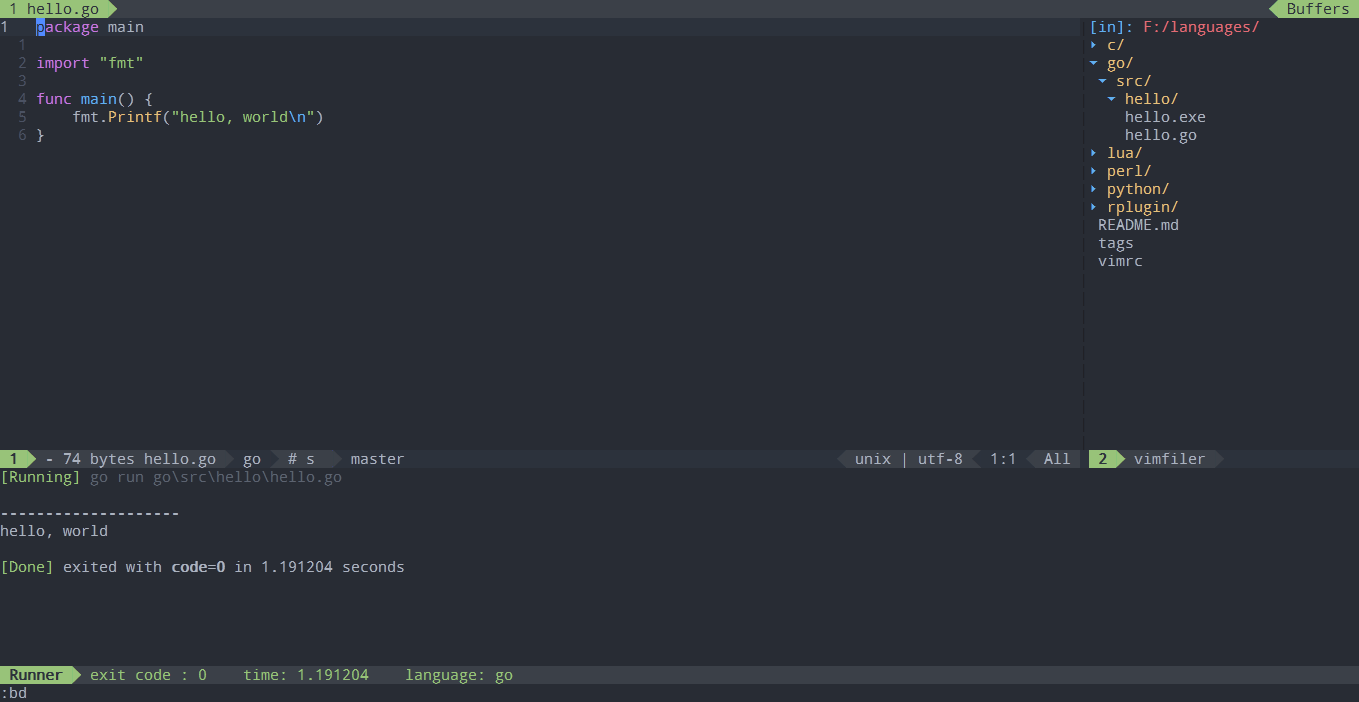
|
|
|
|
|
|
|
|
|
|
|
|
|
|
|
### project building
|
|
|
|
|
|
|
|
|
|
Key binding for building current project is `SPC l b`, It will run `go build` asynchronously.
|
|
|
|
|
after building successfully you should see this message on the cmdline:
|
|
|
|
|
|
|
|
|
|
```txt
|
|
|
|
|
vim-go: [build] SUCCESS
|
|
|
|
|
```
|
|
|
|
|
|
|
|
|
|
### run test
|
|
|
|
|
|
|
|
|
|
There are two key bindings for running test, `SPC l t` run test for current file,
|
|
|
|
|
`SPC l T` only run test for current function. if the test is passed, you should see
|
|
|
|
|
following message on cmdline:
|
|
|
|
|
|
|
|
|
|
```txt
|
|
|
|
|
vim-go: [test] SUCCESS
|
|
|
|
|
```
|
|
|
|
|
|
|
|
|
|
### code coverage
|
|
|
|
|
|
|
|
|
|
Key binding for showing the coverage of your source code is `SPC l c`, it will call `GoCoverageToggle` command from vim-go.
|
|
|
|
|
|
|
|
|
|
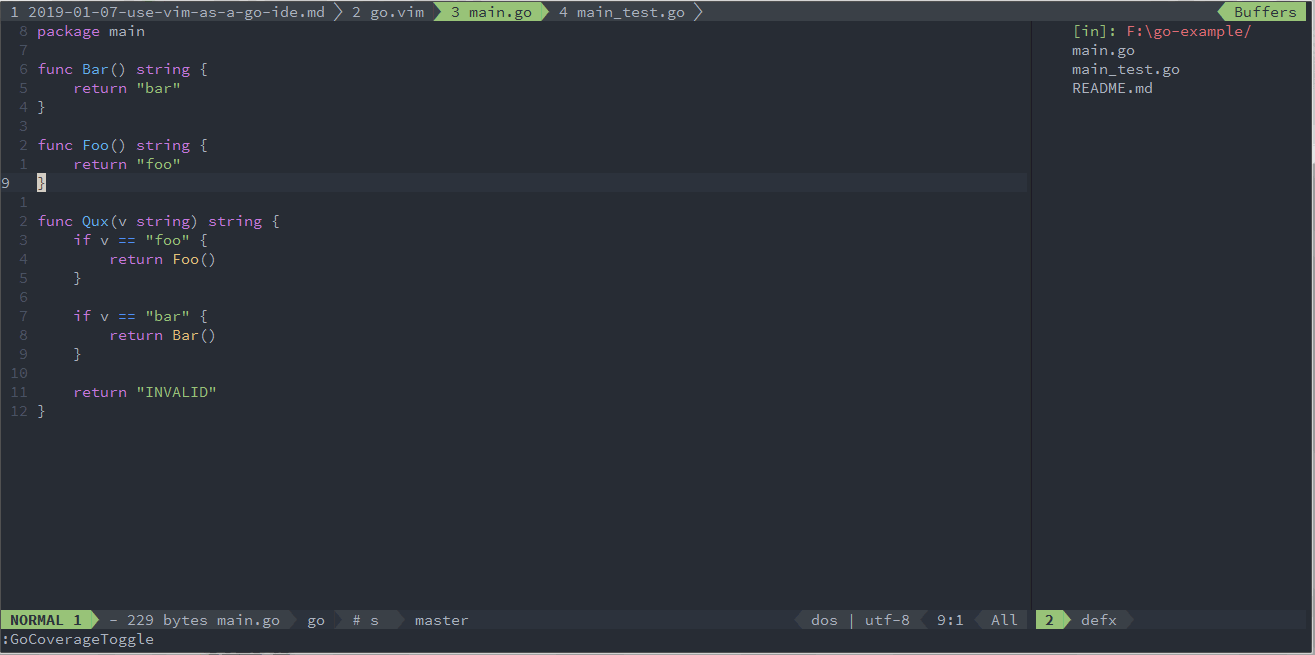
|
|
|
|
|
|
|
|
|
|
### code format
|
|
|
|
|
|
|
|
|
|
The format layer use neoformat as default tool to format code, it will run `gofmt` on current file.
|
|
|
|
|
And the default key binding is `SPC b f`.
|
|
|
|
|
|
|
|
|
|
```toml
|
|
|
|
|
[[layers]]
|
|
|
|
|
name = "format"
|
|
|
|
|
```
|