2018-10-02 21:04:30 +08:00
|
|
|
---
|
|
|
|
|
title: "Use Vim as IDE"
|
|
|
|
|
categories: [blog]
|
2020-05-10 14:05:04 +08:00
|
|
|
description: "A general guide for using SpaceVim as general IDE"
|
2020-05-17 14:08:03 +08:00
|
|
|
type: article
|
2018-10-02 21:04:30 +08:00
|
|
|
comments: true
|
|
|
|
|
commentsID: "Use Vim as IDE"
|
|
|
|
|
---
|
|
|
|
|
|
|
|
|
|
# [Blogs](../blog/) >> Use Vim as IDE
|
|
|
|
|
|
|
|
|
|
This is a general guide for using SpaceVim as IDE. including following sections:
|
|
|
|
|
|
|
|
|
|
<!-- vim-markdown-toc GFM -->
|
|
|
|
|
|
2019-10-15 18:41:43 +08:00
|
|
|
- [Installation](#installation)
|
2020-08-11 22:02:50 +08:00
|
|
|
- [Key binding guide](#key-binding-guide)
|
2018-10-02 21:04:30 +08:00
|
|
|
- [Default UI](#default-ui)
|
2020-08-11 22:02:50 +08:00
|
|
|
- [project manager](#project-manager)
|
2018-10-02 21:04:30 +08:00
|
|
|
- [Fuzzy finder](#fuzzy-finder)
|
|
|
|
|
- [Files and Windows](#files-and-windows)
|
2019-01-30 22:20:22 +08:00
|
|
|
- [Language support](#language-support)
|
2018-10-02 21:04:30 +08:00
|
|
|
|
|
|
|
|
<!-- vim-markdown-toc -->
|
|
|
|
|
|
|
|
|
|
### Installation
|
|
|
|
|
|
2020-08-11 22:02:50 +08:00
|
|
|
SpaceVim is a Vim configuration, so you need to install vim or neovim,
|
|
|
|
|
to enable `+python3` and `+python` support for neovim, you need to install `pynvim`:
|
2018-10-02 21:04:30 +08:00
|
|
|
|
2020-08-11 22:02:50 +08:00
|
|
|
```
|
|
|
|
|
pip install --user pynvim
|
|
|
|
|
pip3 install --user pynvim
|
|
|
|
|
```
|
|
|
|
|
|
|
|
|
|
following the [quick start guide](../quick-guide-start/) to install SpaceVim,
|
|
|
|
|
|
|
|
|
|
### Key binding guide
|
|
|
|
|
|
|
|
|
|
All of the key bindings have been included in mapping guide. If you forgot the next key,
|
|
|
|
|
a mapping guide will be displayed, all the keys and description are shown in the mapping guide window.
|
2018-10-02 21:04:30 +08:00
|
|
|
|
2020-08-11 22:02:50 +08:00
|
|
|
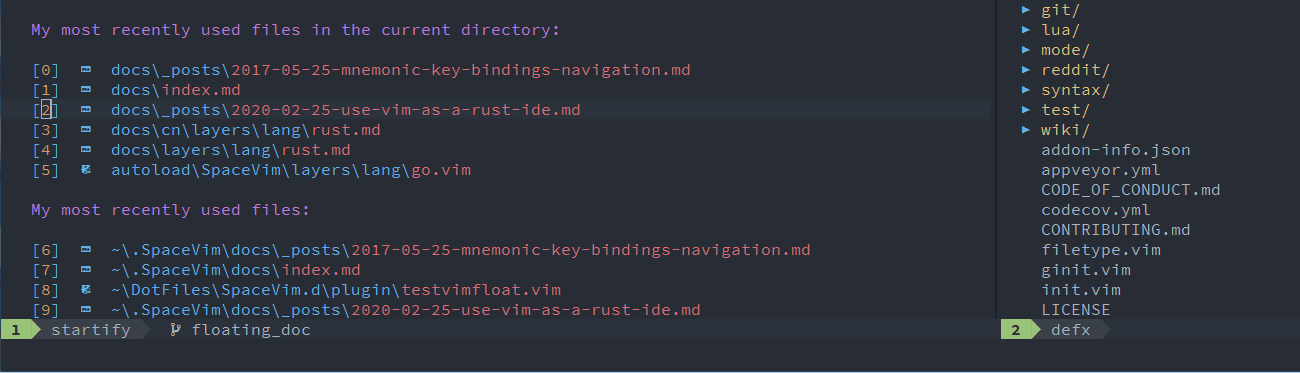
|
|
|
|
|
|
|
|
|
|
for more info, please checkout the article about mapping guide: [Mnemonic key bindings navigation](../mnemonic-key-bindings-navigation/)
|
2018-10-02 21:04:30 +08:00
|
|
|
|
|
|
|
|
### Default UI
|
|
|
|
|
|
|
|
|
|
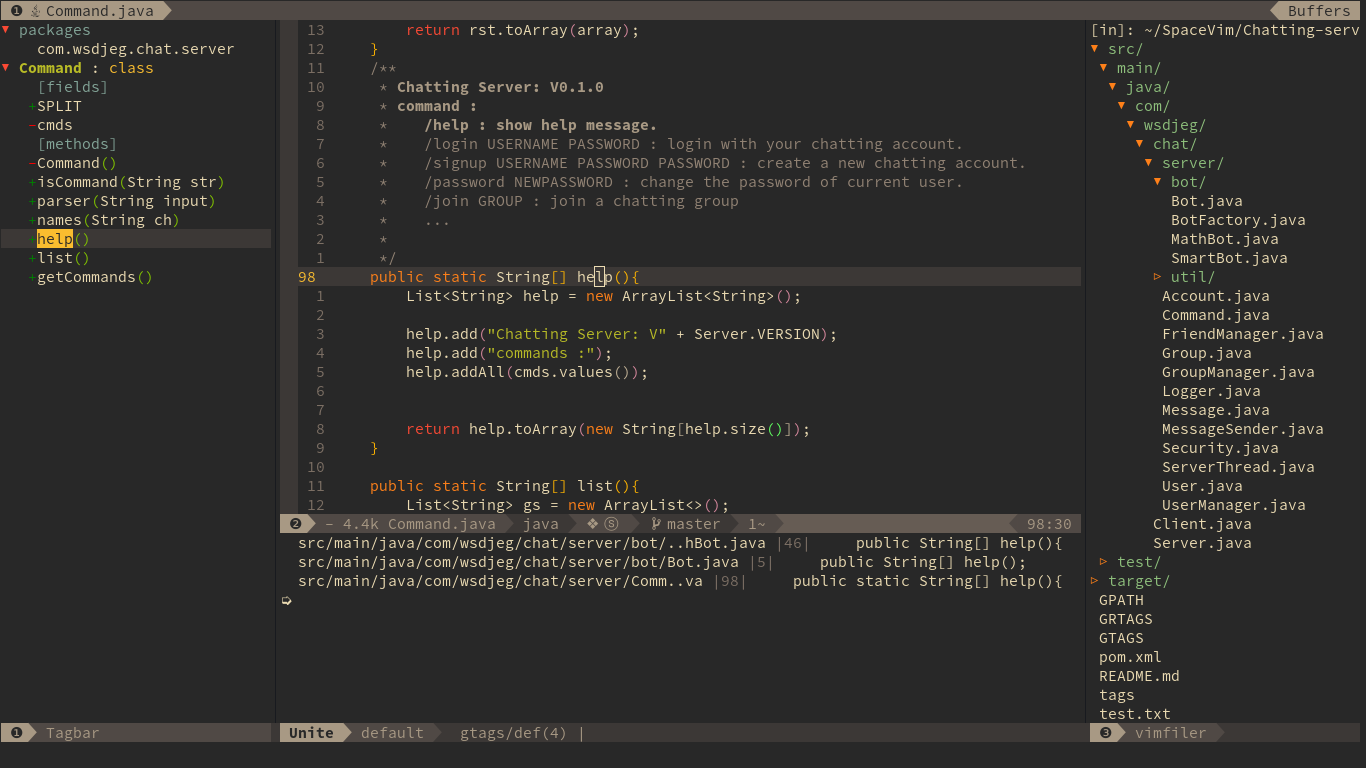
|
|
|
|
|
|
2020-08-11 22:02:50 +08:00
|
|
|
The welcome screen will show the recent files of current project.
|
|
|
|
|
The tabline displays all opened buffers or tabs. The filetree is opened on the left,
|
|
|
|
|
and the key binding of filetree is `<F3>`. Tagbar's key binding is `<F2>`, it will show all tags in current file.
|
|
|
|
|
|
|
|
|
|
### project manager
|
|
|
|
|
|
|
|
|
|
SpaceVim detect the project root based on the `project_rooter_patterns` option.
|
|
|
|
|
This is a list of patterns of filename or directory.
|
|
|
|
|
the default value is `['.git/', '_darcs/', '.hg/', '.bzr/', '.svn/']`.
|
|
|
|
|
read the [documentation](../documentation/#manager-projects) for more info.
|
2019-01-30 22:20:22 +08:00
|
|
|
|
2018-10-02 21:04:30 +08:00
|
|
|
### Fuzzy finder
|
|
|
|
|
|
2020-08-11 22:02:50 +08:00
|
|
|
SpaceVim provides 5 fuzzy finder layer, they are unite, denite, fzf, leaderf and ctrlp.
|
|
|
|
|
To use fuzzy finder feature, you need to enable a
|
2018-10-02 21:04:30 +08:00
|
|
|
fuzzy finder layer. for example enable denite layer:
|
|
|
|
|
|
|
|
|
|
```toml
|
|
|
|
|
[[layers]]
|
2020-08-11 22:02:50 +08:00
|
|
|
name = "denite"
|
2018-10-02 21:04:30 +08:00
|
|
|
```
|
|
|
|
|
|
|
|
|
|
### Files and Windows
|
|
|
|
|
|
2020-08-11 22:02:50 +08:00
|
|
|
The windows ID will be shown on the statusline, and users can use `SPC + number` to jump to specific windows,
|
|
|
|
|
the buffer index or tabpage index will be shown on the tabline.
|
|
|
|
|
To jump to specific tab, you can use `Leader + number` the default leader in SpaceVim is `\`.
|
2018-10-02 21:04:30 +08:00
|
|
|
|
2019-01-30 22:20:22 +08:00
|
|
|
### Language support
|
|
|
|
|
|
2020-03-15 10:14:57 +08:00
|
|
|
By default, SpaceVim does not load any language layer, please checkout the [available layers](../layers/) page.
|
2020-08-11 22:02:50 +08:00
|
|
|
|