2019-06-01 13:30:10 +08:00
|
|
|
---
|
|
|
|
|
title: "Use Vim as a C/C++ IDE"
|
|
|
|
|
categories: [tutorials, blog]
|
2023-07-05 11:50:23 +08:00
|
|
|
image: https://img.spacevim.org/58743787-db2bee80-846a-11e9-9b19-17202ac542c9.png
|
2020-05-10 14:05:04 +08:00
|
|
|
description: "A general guide for using SpaceVim as C/C++ IDE, including layer configuration, requiems installation and usage."
|
2020-05-17 14:08:03 +08:00
|
|
|
type: article
|
2019-06-01 13:30:10 +08:00
|
|
|
comments: true
|
|
|
|
|
commentsID: "Use Vim as a C/C++ IDE"
|
2024-06-09 15:31:07 +08:00
|
|
|
language: "C/C++"
|
2019-06-01 13:30:10 +08:00
|
|
|
---
|
|
|
|
|
|
|
|
|
|
# [Blogs](../blog/) >> Use Vim as a C/C++ IDE
|
|
|
|
|
|
|
|
|
|
This is a general guide for using SpaceVim as a C/C++ IDE, including layer configuration and usage.
|
|
|
|
|
Each of the following sections will be covered:
|
|
|
|
|
|
|
|
|
|
<!-- vim-markdown-toc GFM -->
|
|
|
|
|
|
|
|
|
|
- [Enable language layer](#enable-language-layer)
|
2020-10-04 19:06:29 +08:00
|
|
|
- [Syntax highlighting](#syntax-highlighting)
|
2019-06-01 13:30:10 +08:00
|
|
|
- [code completion](#code-completion)
|
|
|
|
|
- [alternate file jumping](#alternate-file-jumping)
|
|
|
|
|
- [code running](#code-running)
|
2020-10-04 19:06:29 +08:00
|
|
|
- [Syntax lint](#syntax-lint)
|
2019-06-01 13:30:10 +08:00
|
|
|
- [code format](#code-format)
|
|
|
|
|
- [REPL support](#repl-support)
|
|
|
|
|
|
|
|
|
|
<!-- vim-markdown-toc -->
|
|
|
|
|
|
|
|
|
|
### Enable language layer
|
|
|
|
|
|
|
|
|
|
To add C/C++ language support in SpaceVim, you need to enable the `lang#c` layer. Press `SPC f v d` to open
|
|
|
|
|
SpaceVim configuration file, and add following configuration:
|
|
|
|
|
|
|
|
|
|
```toml
|
|
|
|
|
[[layers]]
|
|
|
|
|
name = "lang#c"
|
|
|
|
|
```
|
|
|
|
|
|
|
|
|
|
for more info, you can read the [lang#c](../layers/lang/c/) layer documentation.
|
|
|
|
|
|
2020-10-04 19:06:29 +08:00
|
|
|
### Syntax highlighting
|
|
|
|
|
|
|
|
|
|
The basic syntax highlighting is based on regular expression, If you want `clang` based
|
|
|
|
|
syntax highlighting. Enable `enable_clang_syntax_highlight` layer option:
|
|
|
|
|
|
|
|
|
|
```toml
|
|
|
|
|
[[layers]]
|
|
|
|
|
name = 'lang#c'
|
|
|
|
|
enable_clang_syntax_highlight = true
|
|
|
|
|
```
|
|
|
|
|
|
|
|
|
|
This option requires `+python` or `+python3` enabled and `libclang` has been installed.
|
|
|
|
|
|
2019-06-01 13:30:10 +08:00
|
|
|
### code completion
|
|
|
|
|
|
|
|
|
|
By default the autocomplete layer has been enabled, so after loading `lang#c` layer, the code completion
|
|
|
|
|
for C/C++ language should works well.
|
|
|
|
|
|
2020-10-15 22:56:52 +08:00
|
|
|
If the `autocomplete_method` is `deoplete`, then `Shougo/deoplete-clangx` will be loaded in `lang#c` layer.
|
|
|
|
|
|
|
|
|
|
If the `autocomplete_method` is `asyncomplete`, then `wsdjeg/asyncomplete-clang.vim` will be loaded.
|
|
|
|
|
|
|
|
|
|
If the `autocomplete_method` is `neocomplete`, Then `Rip-Rip/clang_complete` will be loaded.
|
|
|
|
|
|
|
|
|
|
You can check the value of `autocomplete_method` via `:SPSet autocomplete_method`.
|
2019-06-01 13:30:10 +08:00
|
|
|
|
|
|
|
|
### alternate file jumping
|
|
|
|
|
|
2022-07-08 08:26:32 +08:00
|
|
|
To manage alternate files for a project, you may need to create a `.project_alt.json` file in the root of your
|
2019-06-01 13:30:10 +08:00
|
|
|
project.
|
|
|
|
|
|
2022-07-08 08:26:32 +08:00
|
|
|
For example, add the following content into the `.project_alt.json` file:
|
2019-06-01 13:30:10 +08:00
|
|
|
|
|
|
|
|
```json
|
|
|
|
|
{
|
|
|
|
|
"*.c": {"alternate": "{}.h"},
|
|
|
|
|
"*.h": {"alternate": "{}.c"}
|
|
|
|
|
}
|
|
|
|
|
```
|
|
|
|
|
|
2022-07-08 08:26:32 +08:00
|
|
|
With this configuration, you can jump between alternate files via command `:A`
|
2019-06-01 13:30:10 +08:00
|
|
|
|
|
|
|
|
|
|
|
|
|
### code running
|
|
|
|
|
|
|
|
|
|
The default code running key binding is `SPC l r`. It will compile and run current file asynchronously.
|
|
|
|
|
And the stdout will be shown on a runner buffer.
|
|
|
|
|
|
2023-07-05 11:50:23 +08:00
|
|
|
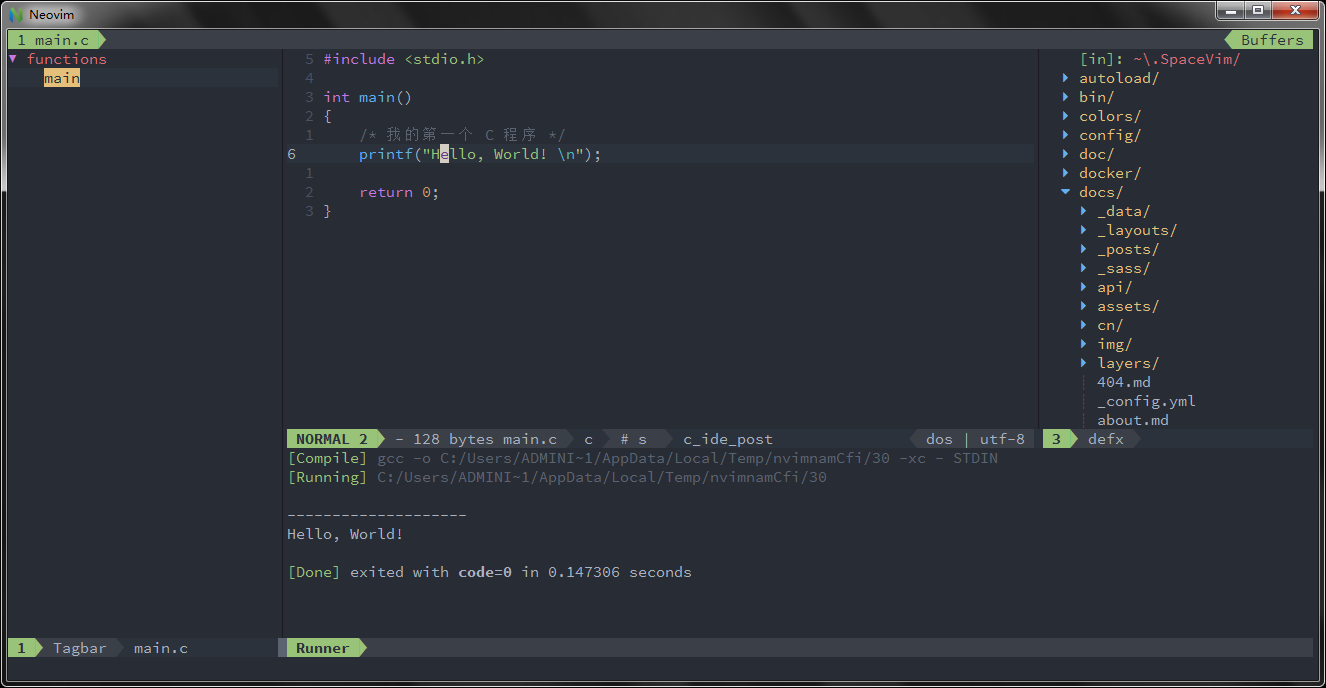
|
2019-06-01 13:30:10 +08:00
|
|
|
|
2020-10-04 19:06:29 +08:00
|
|
|
The default runner compile option is defineded in `clang_std` and `clang_flag` option.
|
|
|
|
|
If you want to use `c11`, you can change `clang_std` option to:
|
|
|
|
|
|
|
|
|
|
```toml
|
|
|
|
|
[[layers]]
|
|
|
|
|
name = "lang#c"
|
2023-04-06 23:05:02 +08:00
|
|
|
[layers.clang_std]
|
2020-10-04 19:06:29 +08:00
|
|
|
cpp = "c11"
|
|
|
|
|
```
|
|
|
|
|
|
|
|
|
|
You can also create a `.clang` file in the root directory of you project. Within this
|
|
|
|
|
file, all compile option should be defineded in it. for example:
|
|
|
|
|
|
|
|
|
|
```
|
|
|
|
|
-I/home/test
|
|
|
|
|
-I/user/std/include
|
|
|
|
|
```
|
|
|
|
|
|
|
|
|
|
### Syntax lint
|
|
|
|
|
|
|
|
|
|
The [checker](../layers/checkers/) layer provides syntax checking for many programming languages.
|
|
|
|
|
Including C/C++, and the default plugin is [neomake](https://github.com/neomake/neomake). The default
|
|
|
|
|
lint for C/C++ is `gcc`/`g++`. These commands also read configuration in `.clang` file.
|
2019-06-01 13:30:10 +08:00
|
|
|
|
|
|
|
|
### code format
|
|
|
|
|
|
2022-06-03 19:49:36 +08:00
|
|
|
In order to be able to format C/C++ files, you need to install `uncrustify`, `clangformat` or `astyle`.
|
|
|
|
|
The key binding `SPC b f` is defineded in [format](../layers/format/) layer which is loaded by default.
|
|
|
|
|
In this layer, the default format engine is `neoformat`.
|
2019-06-01 13:30:10 +08:00
|
|
|
|
|
|
|
|
### REPL support
|
|
|
|
|
|
|
|
|
|
Start a `igcc` inferior REPL process with `SPC l s i`. After the REPL process being started, you can
|
|
|
|
|
send code to inferior process, all key bindings prefix with `SPC l s`, including sending line, sending selection or even
|
|
|
|
|
send whole buffer.
|
|
|
|
|
|
2023-07-05 11:50:23 +08:00
|
|
|
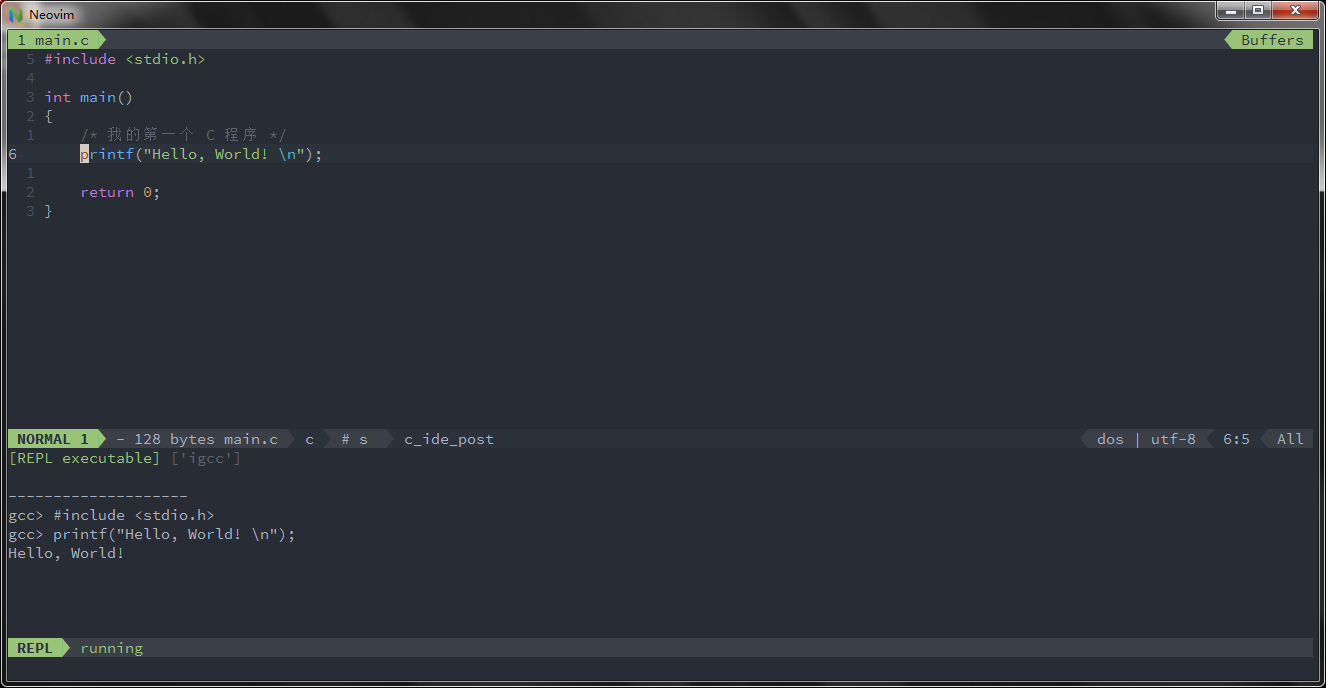
|