2020-09-26 11:14:25 +08:00
|
|
|
---
|
|
|
|
|
title: "Use Vim as a Kotlin IDE"
|
|
|
|
|
categories: [tutorials, blog]
|
|
|
|
|
image: https://user-images.githubusercontent.com/13142418/94328509-cbcc9f00-ffe5-11ea-8f0d-9ea7b5b81352.png
|
|
|
|
|
description: "A general guide for using SpaceVim as Kotlin IDE, including layer configuration, requiems installation and usage."
|
|
|
|
|
type: article
|
|
|
|
|
comments: true
|
|
|
|
|
commentsID: "Use Vim as a Kotlin IDE"
|
|
|
|
|
---
|
|
|
|
|
|
|
|
|
|
# [Blogs](../blog/) >> Use Vim as a Kotlin IDE
|
|
|
|
|
|
|
|
|
|
This is a general guide for using SpaceVim as a Kotlin IDE, including layer configuration and usage.
|
|
|
|
|
Each of the following sections will be covered:
|
|
|
|
|
|
|
|
|
|
|
|
|
|
|
<!-- vim-markdown-toc GFM -->
|
|
|
|
|
|
|
|
|
|
- [Enable language layer](#enable-language-layer)
|
|
|
|
|
- [Code completion](#code-completion)
|
|
|
|
|
- [Syntax linting](#syntax-linting)
|
|
|
|
|
- [Jump to test file](#jump-to-test-file)
|
|
|
|
|
- [running code](#running-code)
|
|
|
|
|
- [Code formatting](#code-formatting)
|
|
|
|
|
- [REPL support](#repl-support)
|
|
|
|
|
- [Tasks manager](#tasks-manager)
|
|
|
|
|
|
|
|
|
|
<!-- vim-markdown-toc -->
|
|
|
|
|
|
|
|
|
|
### Enable language layer
|
|
|
|
|
|
|
|
|
|
To add Kotlin language support in SpaceVim, you need to enable the `lang#kotlin` layer. Press `SPC f v d` to open
|
|
|
|
|
SpaceVim configuration file, and add the following snippet:
|
|
|
|
|
|
|
|
|
|
```toml
|
|
|
|
|
[[layers]]
|
|
|
|
|
name = "lang#kotlin"
|
|
|
|
|
```
|
|
|
|
|
|
|
|
|
|
For more info, you can read the [lang#kotlin](../layers/lang/kotlin/) layer documentation.
|
|
|
|
|
|
|
|
|
|
### Code completion
|
|
|
|
|
|
|
|
|
|
`lang#kotlin` layer will load the Kotlin plugin automatically, unless it's overriden in your `init.toml`.
|
|
|
|
|
The completion menu will be opened as you type.
|
|
|
|
|
|
|
|
|
|
### Syntax linting
|
|
|
|
|
|
|
|
|
|
The [checkers](../checkers/) layer is enabled by default.
|
2020-09-27 22:49:44 +08:00
|
|
|
This layer provides asynchronous syntax linting for kotlin.
|
|
|
|
|
The default plugin is [neomake](https://github.com/neomake/neomake),
|
|
|
|
|
and the default lint command is [ktlint](https://github.com/pinterest/ktlint).
|
|
|
|
|
|
|
|
|
|
In the Windows system, `ktlint` can be installed using [scoop](https://github.com/lukesampson/scoop):
|
|
|
|
|
|
|
|
|
|
```
|
|
|
|
|
scoop install ktlint
|
|
|
|
|
```
|
|
|
|
|
|
|
|
|
|
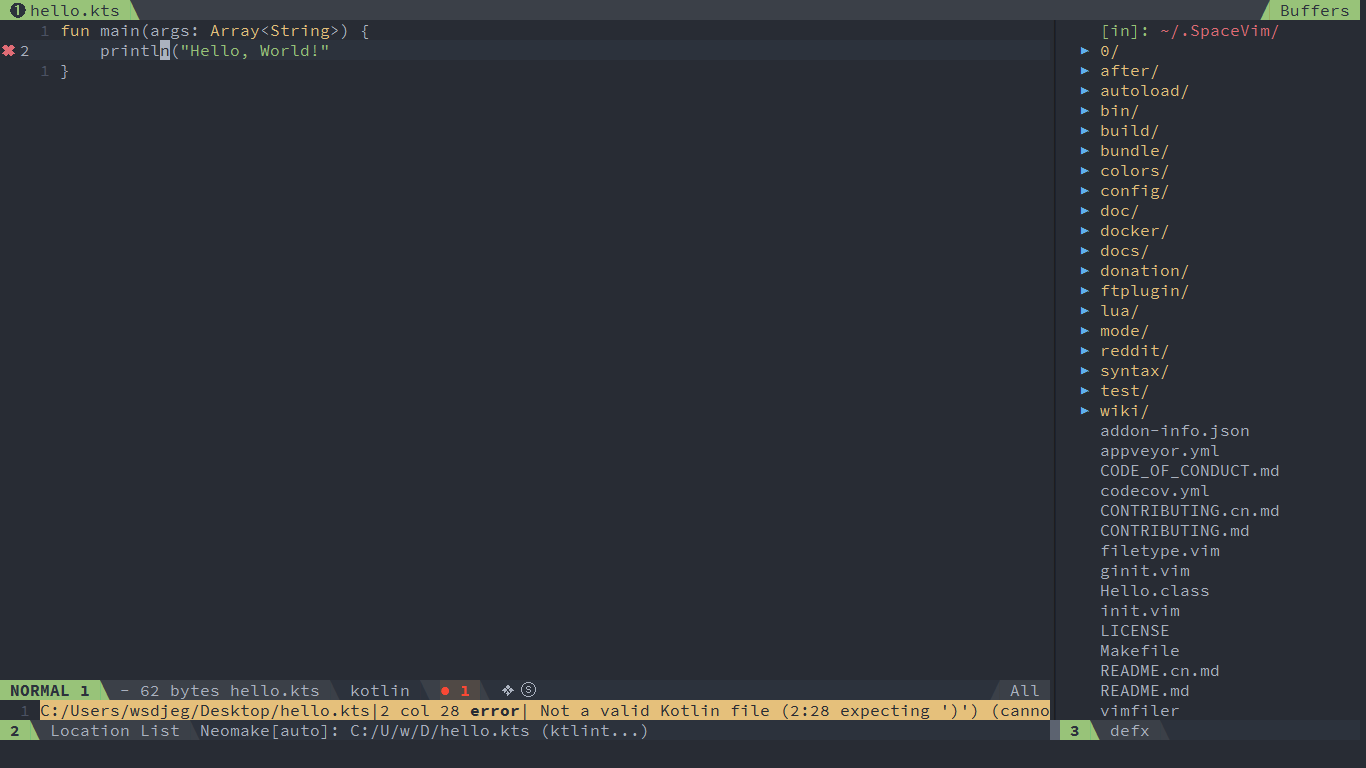
|
2020-09-26 11:14:25 +08:00
|
|
|
|
|
|
|
|
### Jump to test file
|
|
|
|
|
|
|
|
|
|
To manager the alternate files in a project, you need to current a `.project_alt.json` in the root of your project.
|
|
|
|
|
Within the `.project_alt.json` file, the definitions of alternate files should be included.
|
|
|
|
|
|
|
|
|
|
For example:
|
|
|
|
|
|
|
|
|
|
```json
|
|
|
|
|
{
|
|
|
|
|
"src/*.kt": {"alternate": "test/{}.kt"},
|
|
|
|
|
"test/*.kt": {"alternate": "src/{}.kt"}
|
|
|
|
|
}
|
|
|
|
|
```
|
|
|
|
|
|
|
|
|
|
With this configuration, you can jump between the source code and test file via command `:A`
|
|
|
|
|
|
|
|
|
|
### running code
|
|
|
|
|
|
|
|
|
|
To run current kotlin script, you can press `SPC l r`, and a split window
|
|
|
|
|
will be openen, the output of the script will be shown in this window.
|
|
|
|
|
It is running asynchronously, and will not block your Vim.
|
|
|
|
|
|
|
|
|
|
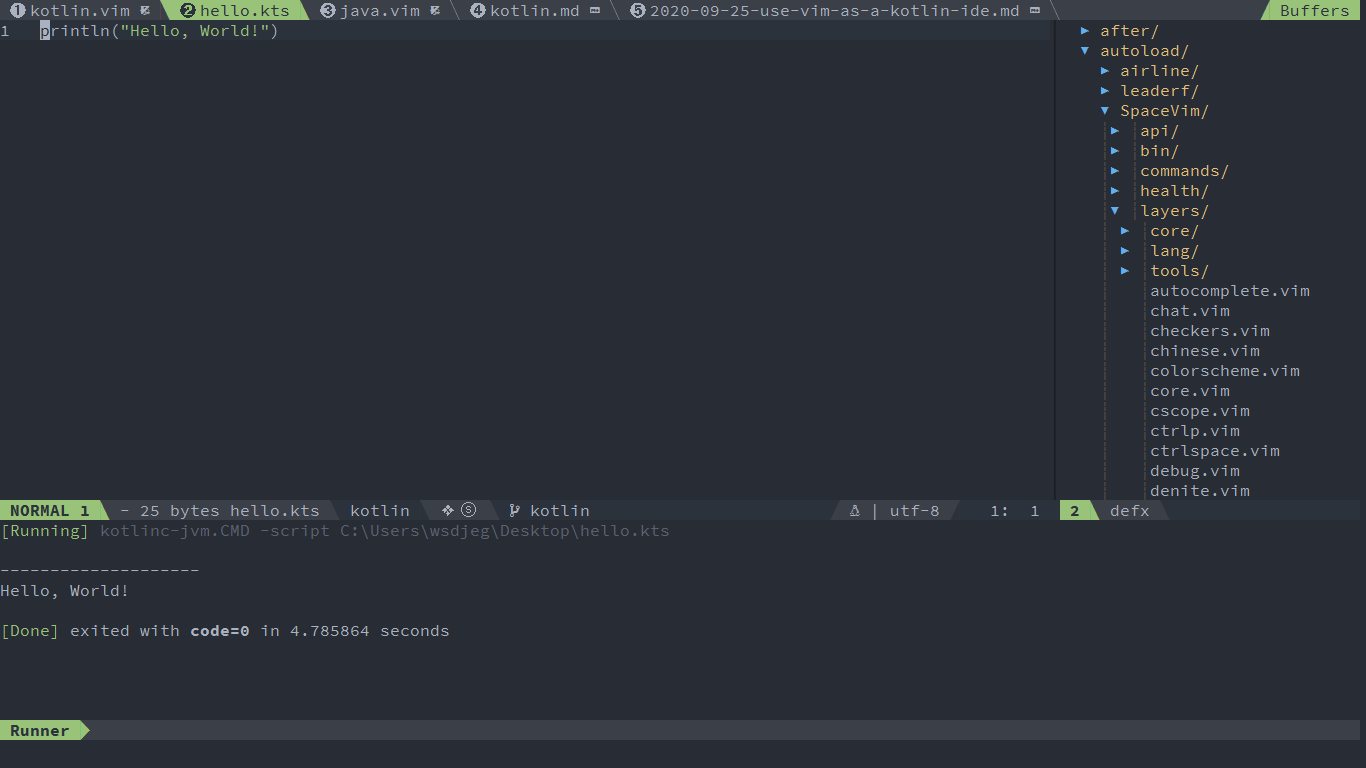
|
|
|
|
|
|
|
|
|
|
### Code formatting
|
|
|
|
|
|
|
|
|
|
The [format](../format/) layer is also enabled by default.
|
|
|
|
|
With this layer you can use key binding `SPC b f` to format current buffer.
|
|
|
|
|
Before using this feature, please install [prettier](https://prettier.io/):
|
|
|
|
|
|
|
|
|
|
```
|
|
|
|
|
npm install --save-dev --save-exact prettier
|
|
|
|
|
```
|
|
|
|
|
|
|
|
|
|
### REPL support
|
|
|
|
|
|
|
|
|
|
Start a `kotlinc-jvm` inferior REPL process with `SPC l s i`. After the REPL process being started, you can
|
|
|
|
|
send code to inferior process. All key bindings prefix with `SPC l s`, including sending line, sending selection or even
|
|
|
|
|
send whole buffer.
|
|
|
|
|
|
|
|
|
|
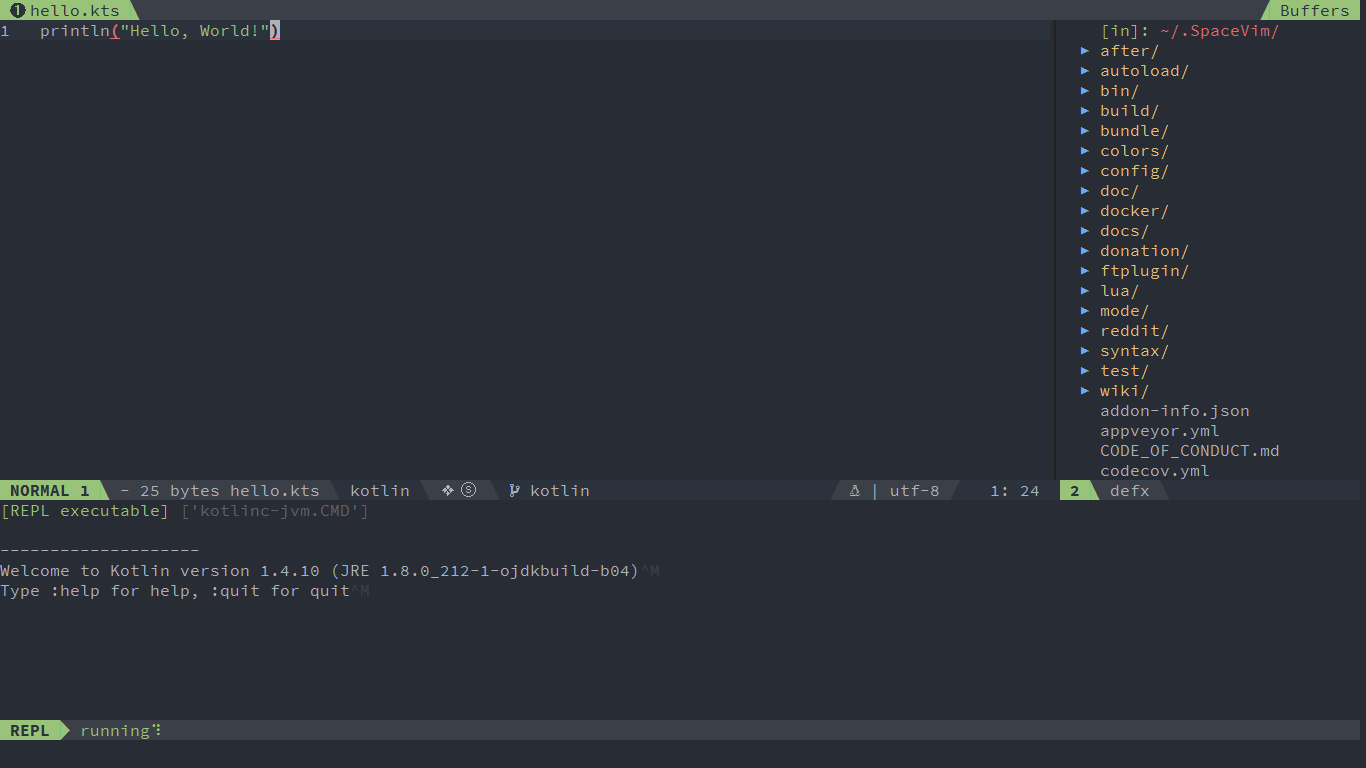
|
|
|
|
|
|
|
|
|
|
### Tasks manager
|
|
|
|
|
|
|
|
|
|
Create `.SpaceVim.d/task.toml` file in the root of your project. and add all the task command into it.
|
|
|
|
|
|
|
|
|
|
```toml
|
|
|
|
|
[gradle-build]
|
|
|
|
|
command = 'gradlew'
|
|
|
|
|
args = ['build']
|
|
|
|
|
```
|
|
|
|
|
|
|
|
|
|
For more info about task configuration, please checkout the [task documentation](../documentation/#task)
|
|
|
|
|
|
|
|
|
|
|
|
|
|
|
This article is not finished yet and new content will be updated in the future.
|
|
|
|
|
If you want to help improve this article, please join the SpaceVim [gitter room](https://gitter.im/SpaceVim/SpaceVim).
|