---
title: "使用 Vim 搭建 Rust 开发环境"
categories: [tutorials_cn, blog_cn]
image: https://user-images.githubusercontent.com/13142418/75607213-9afbb880-5b2f-11ea-8569-5f39142f134b.png
excerpt: "这篇文章主要介绍如何使用 SpaceVim 搭建 Rust 的开发环境,简介 lang#rust 模块所支持的功能特性以及使用技巧"
permalink: /cn/:title/
lang: zh
type: BlogPosting
comments: true
commentsID: "使用 Vim 搭建 Rust 开发环境"
---
# [Blogs](../blog/) >> 使用 Vim 搭建 Rust 开发环境
SpaceVim 是一个模块化的 Vim IDE,针对 Rust 这一语言的支持主要依靠 `lang#rust` 模块以及与之相关的其它模块。
的这篇文章主要介绍如何使用 SpaceVim 搭建 Rust 的开发环境,侧重介绍跟 Rust 开发相关使用技巧。
在阅读这篇文章之前,可以先阅读《[使用 Vim 搭建基础的开发环境](../use-vim-as-ide/)》,对语言相关以外的功能有一个大致的了解。
<!-- vim-markdown-toc GFM -->
- [安装模块](#安装模块)
- [代码自动补全](#代码自动补全)
- [语法检查](#语法检查)
- [工程文件跳转](#工程文件跳转)
- [代码格式化](#代码格式化)
- [快速运行](#快速运行)
- [交互式编程](#交互式编程)
<!-- vim-markdown-toc -->
### 安装模块
SpaceVim 初次安装时默认并未启用相关语言模块。首先需要启用
`lang#rust` 模块,通过快捷键 `SPC f v d` 打开配置文件,添加如下片断:
```toml
[[layers]]
name = "lang#rust"
```
启用 `lang#rust` 模块后,在打开 Rust 文件时,就可以使用语言专属快捷键,这些快捷键都是以 `SPC l` 为前缀的。
### 代码自动补全
`autocomplete` 模块为 SpaceVim 提供了自动补全功能,目前针对 Rust 而言,比较好的补全方案是配合使用 lsp 模块:
```toml
[[layers]]
name = "lsp"
```
lsp 模块默认使用 [rls](https://github.com/rust-lang/rls) 作为 Rust 的语言服务器后台命令,使用如下命令安装rls:
```sh
rustup component add rls rust-analysis rust-src
```
在配置文件中添加如下内容即可为 Rust 启用语言服务器:
```toml
[[layers]]
name = "lsp"
filetypes = [
"rust"
]
[layers.override_cmd]
php = ["rls"]
```
### 语法检查
`checkers` 模块为 SpaceVim 提供了语法检查的功能,该模块默认已经载入。该模块默认使用 [neomake](https://github.com/neomake/neomake)
这一异步语法检查工具。对于 Rust 的支持,是通过异步调用 rustc。
### 工程文件跳转
SpaceVim 自带工程管理插件,可以识别项目根目录,自动跳转 alternate 文件。需要在项目根目录添加工程文件 `.project_alt.json`:
```json
{
"src/*.rs": {"alternate": "test/{}.rs"},
"test/*.rs": {"alternate": "src/{}.rs"}
}
```
通过以上的配置,就可以使用命令 `:A` 在源文件和测试文件之间进行跳转。
### 代码格式化
Rust 代码格式化,主要依赖 `format` 模块,同时需要安装相关的后台命令 [rustfmt](https://github.com/rust-lang/rustfmt),
默认快捷键为 `SPC b f` :
```toml
[[layers]]
name = "format"
```
使用 rustup 安装 rustfmt:
```sh
rustup component add rustfmt
```
### 快速运行
在编辑 Rust 文件时,可以快速运行当前文件,默认的快捷键是 `SPC l r` 。按下后,
会在屏幕下方打开一个插件窗口,运行的结果会被展示在窗口内。于此同时,光标并不会跳到该插件窗口,避免影响编辑。在这里需要说明下,
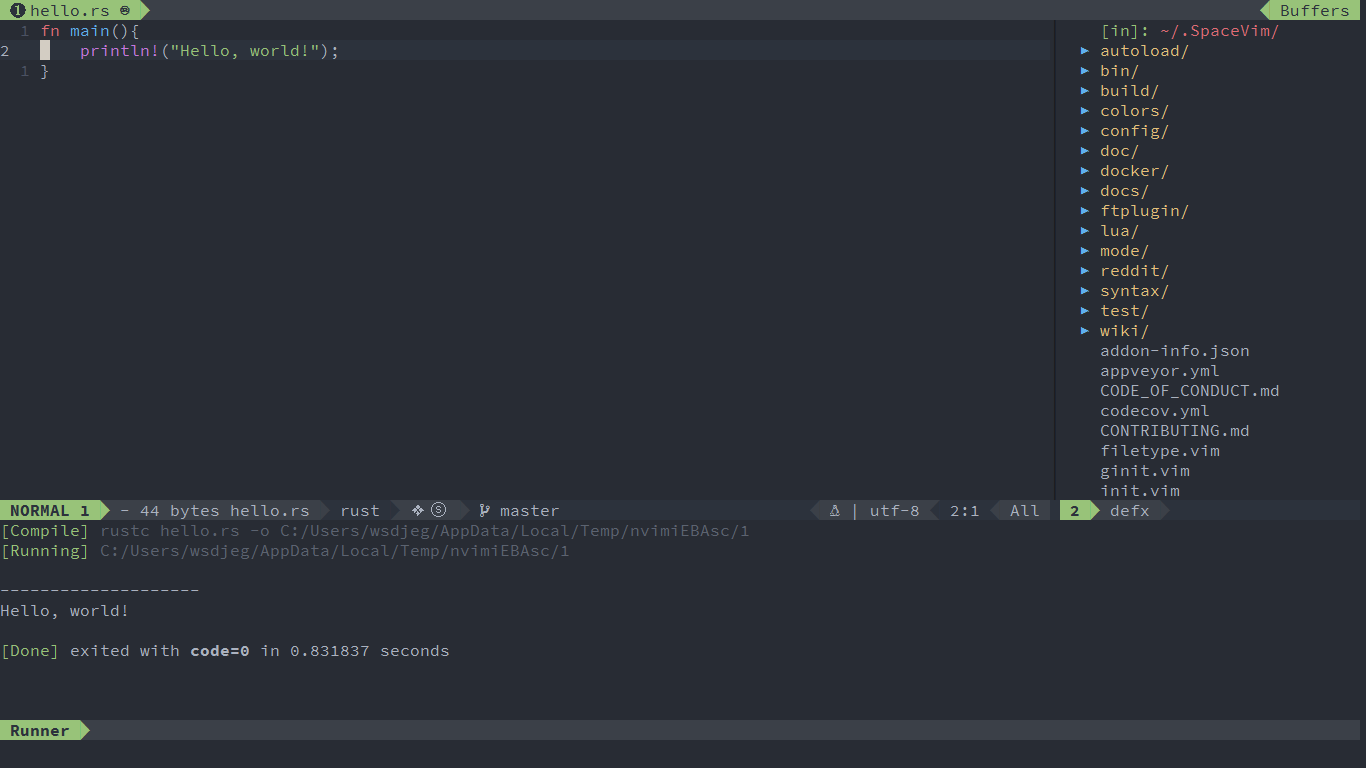
### 交互式编程
在编辑 Rust 文件时,可通过快捷键 `SPC l s i` 启动 `rusti` 交互窗口,
之后使用快捷键将代码发送至解释器。默认快捷键都以 `SPC l s` 为前缀。