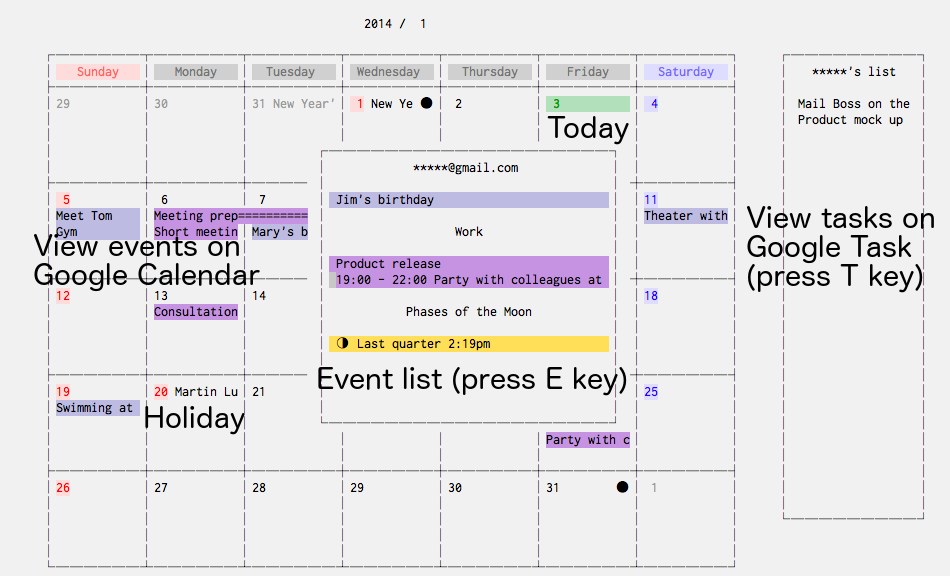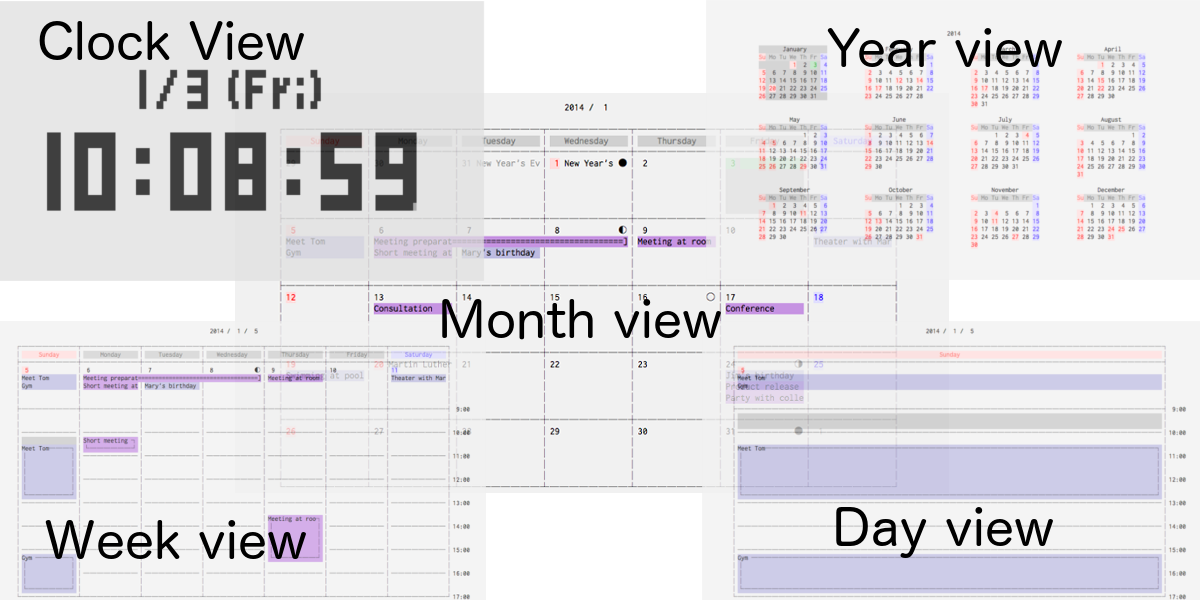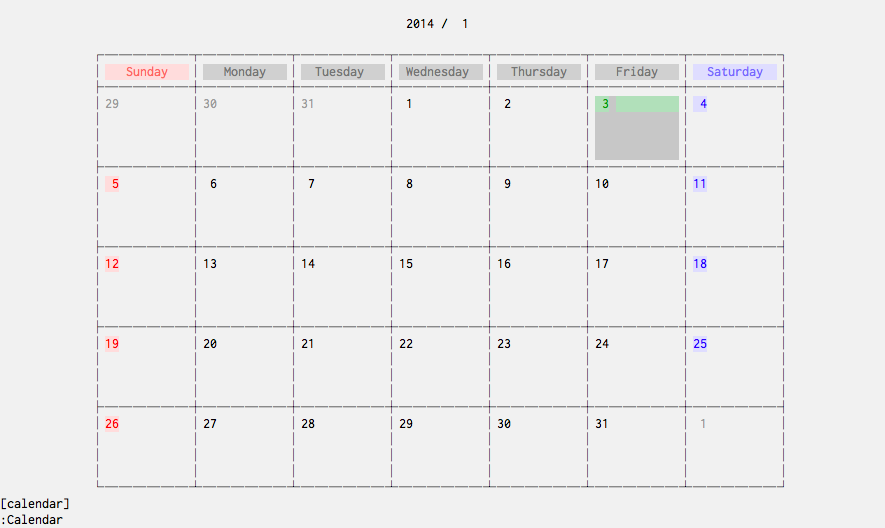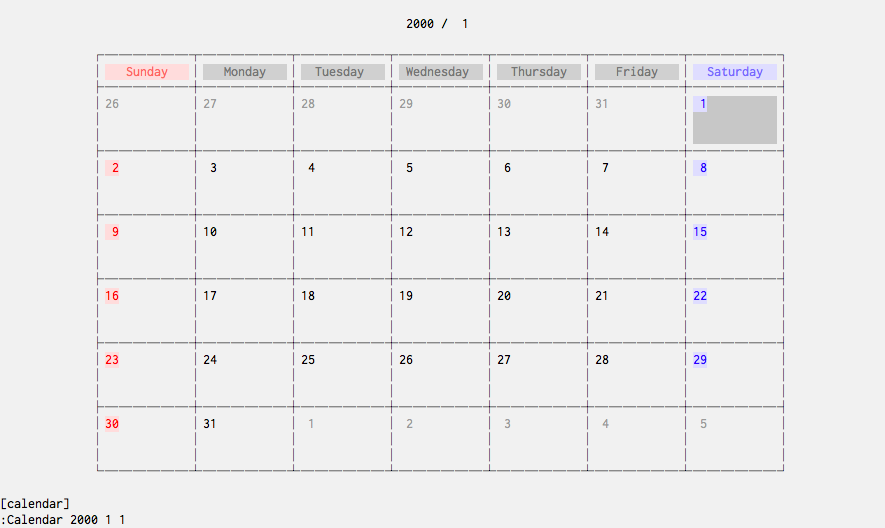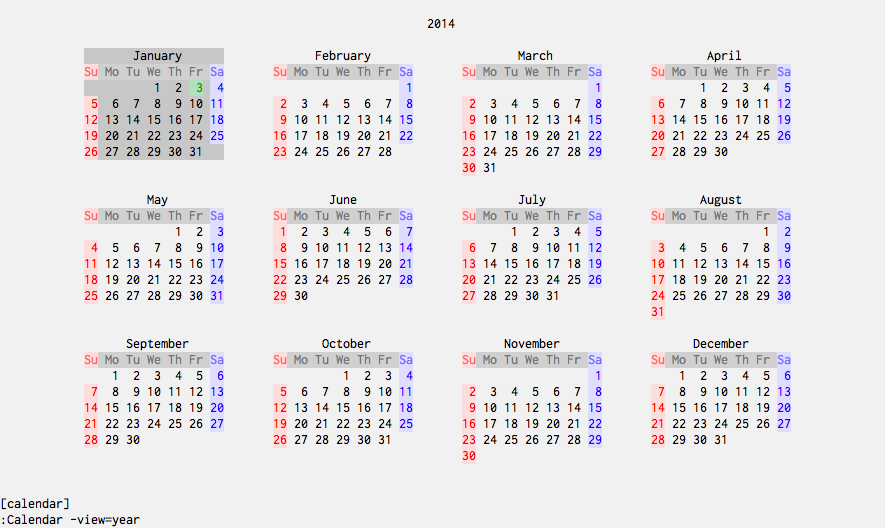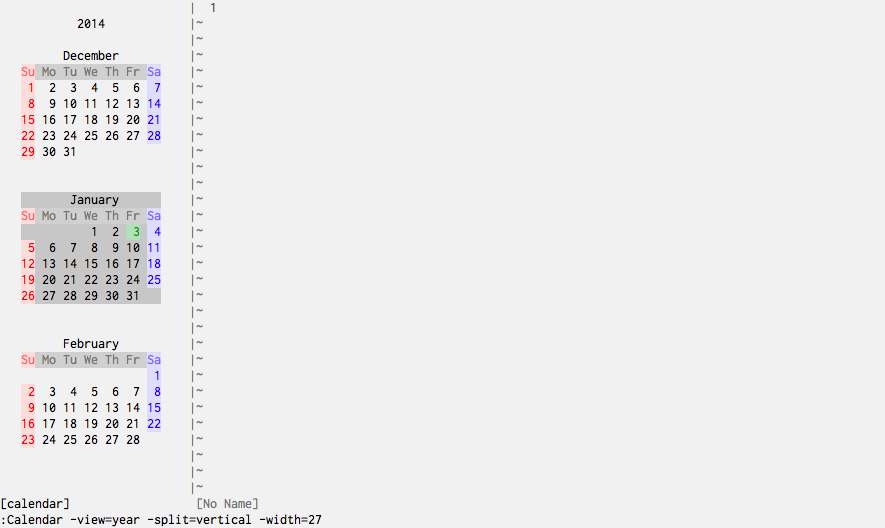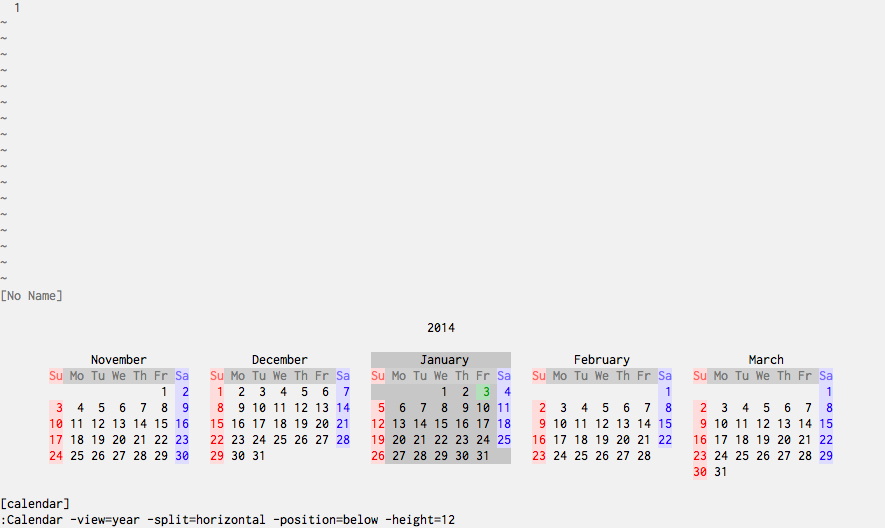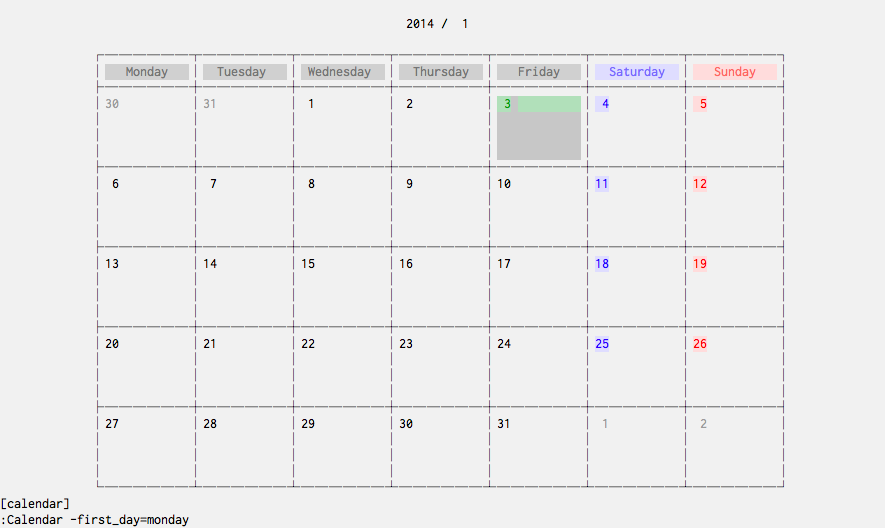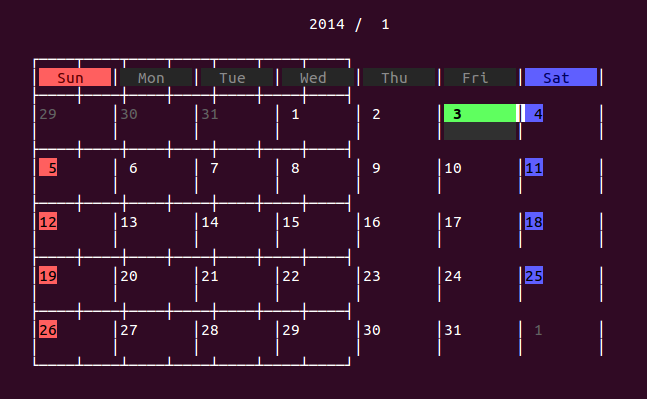| .. | ||
| .github/workflows | ||
| autoload | ||
| doc | ||
| plugin | ||
| syntax | ||
| test | ||
| .gitignore | ||
| LICENSE | ||
| README.md | ||
A calendar application for Vim
Vim meets a next generation application
Press E key to view the event list, and T key to view the task list. Also, press ? key to view a quick help.
Basic Usage
:Calendar
:Calendar 2000 1 1
:Calendar -view=year
:Calendar -view=year -split=vertical -width=27
:Calendar -view=year -split=horizontal -position=below -height=12
:Calendar -first_day=monday
:Calendar -view=clock
You can switch between views with < and > keys.
If you have a trouble like the above screenshot, add the following configuration to your vimrc.
let g:calendar_frame = 'default'
Concept
This is a calendar which is ...
Comfortable
The key mappings are designed to match the default mappings of Vim.
Powerful
The application can be connected to Google Calendar and used in your life.
Elegant
The appearance is carefully designed, dropping any unnecessary information.
Interesting
You can choose the calendar in Julian calendar or in Gregorian calendar.
Useful
To conclude, very useful.
Author
itchyny (https://github.com/itchyny)
License
This software is released under the MIT License, see LICENSE.
Installation
Install with your favorite plugin manager.
Google Calendar and Google Task
In order to view and edit calendars on Google Calendar, or task on Google Task, add the following configurations to your vimrc file.
let g:calendar_google_calendar = 1
let g:calendar_google_task = 1
It requires wget or curl.
Important notice
The default client key is not provided anymore and you will get the Authorization Error. You have to create your own Google API key and use for authentication with the following steps.
- Create a new project in GCP and go to Google APIs.
- Click
ENABLE APIS AND SERVICESaddGoogle Calendar APIandTasks API. - Go to Google APIs and click
OAuth consent screenfrom the sidebar.- Choose
External(Available to any user with a Google Account.) and clickCREATE. - Input your favorite name to
Application name. In theScopes for Google APIssection, clickAdd scopeand addGoogle Calendar API ../auth/calendarandTask API ../auth/tasks. - Click
Save(DO NOTSubmit for verification).
- Choose
- Go to the
Credentialspage from the sidebar.- Create a new API key and restrict key to the two APIs (
Google Calendar API,Tasks API).- You have the api key.
- Create a new
OAuth client ID. SelectDesktop applicationfor the application type.- You have the client id and client secret.
- Create a new API key and restrict key to the two APIs (
- Open your terminal and save the credentials.
mkdir -p ~/.cache/calendar.vim/ && touch ~/.cache/calendar.vim/credentials.vimchmod 700 ~/.cache/calendar.vim && chmod 600 ~/.cache/calendar.vim/credentials.vimvi ~/.cache/calendar.vim/credentials.vim- Add the following three lines and save it. Please be sure to keep this file securely.
let g:calendar_google_api_key = '...'
let g:calendar_google_client_id = '....apps.googleusercontent.com'
let g:calendar_google_client_secret = '...'
- Add
source ~/.cache/calendar.vim/credentials.vimto your .vimrc. - Restart Vim and open calendar.vim. You will get the unverified message but click
AdvancedandGo to your-app (unsafe). - Approve against some confirms (maybe three clicks) and you will get the login code. Copy and paste it into the prompt of calendar.vim. Now you'll be authenticated to your application..
Terms of Use
Under no circumstances we are liable for any damages (including but not limited to damages for loss of business, loss of profits, interruption or the like) arising from use of this software.
This software deals with your events and tasks.
We are not liable for any circumstances; leakage of trade secrets due to the cache files of this software, loss of important events and tasks due to any kind of bugs and absence from important meetings due to any kind of failures of this software.
This software downloads your events from Google Calendar, and your tasks from Google Task.
DO NOT use this software with important events and tasks.
This software downloads your events or tasks to the cache directory.
Please be careful with the cache directory; DO NOT share the directory with any cloud storage softwares.
This software also uploads your events and tasks to Google APIs.
While it uses https, but DO NOT use this software for confidential matters.
This software NEVER uploads your events and tasks to any other server except Google's.
However, if wget or curl command are replaced with malicious softwares, your events or tasks can be uploaded to other sites.
Please use the official softwares for the commands.