mirror of
https://github.com/SpaceVim/SpaceVim.git
synced 2025-02-28 09:41:32 +08:00
111 lines
4.7 KiB
Markdown
111 lines
4.7 KiB
Markdown
---
|
||
title: "使用 Vim 搭建 CoffeeScript 开发环境"
|
||
categories: [tutorials_cn, blog_cn]
|
||
image: https://user-images.githubusercontent.com/13142418/51876268-fe526e80-23a2-11e9-8964-01fd62392a1f.png
|
||
description: "这篇文章主要介绍如何使用 SpaceVim 搭建 CoffeeScript 的开发环境,简介 lang#coffeescript 模块所支持的功能特性以及使用技巧"
|
||
permalink: /cn/:title/
|
||
lang: zh
|
||
type: article
|
||
comments: true
|
||
commentsID: "使用 Vim 搭建 CoffeeScript 开发环境"
|
||
---
|
||
|
||
# [Blogs](../blog/) >> 使用 Vim 搭建 CoffeeScript 开发环境
|
||
|
||
SpaceVim 是一个模块化的 Vim IDE,针对 CoffeeScript 这一语言的支持主要依靠 `lang#coffeescript` 模块以及与之相关的其它模块。
|
||
的这篇文章主要介绍如何使用 SpaceVim 搭建 CoffeeScript 的开发环境,侧重介绍跟 CoffeeScript 开发相关使用技巧。
|
||
在阅读这篇文章之前,可以先阅读《[使用 Vim 搭建基础的开发环境](../use-vim-as-ide/)》,对语言相关以外的功能有一个大致的了解。
|
||
|
||
<!-- vim-markdown-toc GFM -->
|
||
|
||
- [安装模块](#安装模块)
|
||
- [代码自动补全](#代码自动补全)
|
||
- [语法检查](#语法检查)
|
||
- [工程文件跳转](#工程文件跳转)
|
||
- [快速运行](#快速运行)
|
||
- [代码格式化](#代码格式化)
|
||
- [交互式编程](#交互式编程)
|
||
|
||
<!-- vim-markdown-toc -->
|
||
|
||
### 安装模块
|
||
|
||
SpaceVim 初次安装时默认并未启用相关语言模块。首先需要启用
|
||
`lang#coffeescript` 模块, 通过快捷键 `SPC f v d` 打开配置文件,添加:
|
||
|
||
```toml
|
||
[[layers]]
|
||
name = "lang#coffeescript"
|
||
```
|
||
|
||
启用 `lang#coffeescript` 模块后,在打开 CoffeeScript 文件时,就可以使用语言专属快捷键,这些快捷键都是以 `SPC l` 为前缀的。
|
||
|
||
### 代码自动补全
|
||
|
||
`autocomplete` 模块为 SpaceVim 提供了自动补全功能,
|
||
该模块会根据当前环境自动在多种补全引擎之间选择合适的,
|
||
默认的补全引擎有:deoplete、neocomplete、ycm、asyncomplete 以及 neocomplcache。
|
||
几种自动补全引擎当中,要数 deoplete 的体验效果最好。
|
||
|
||
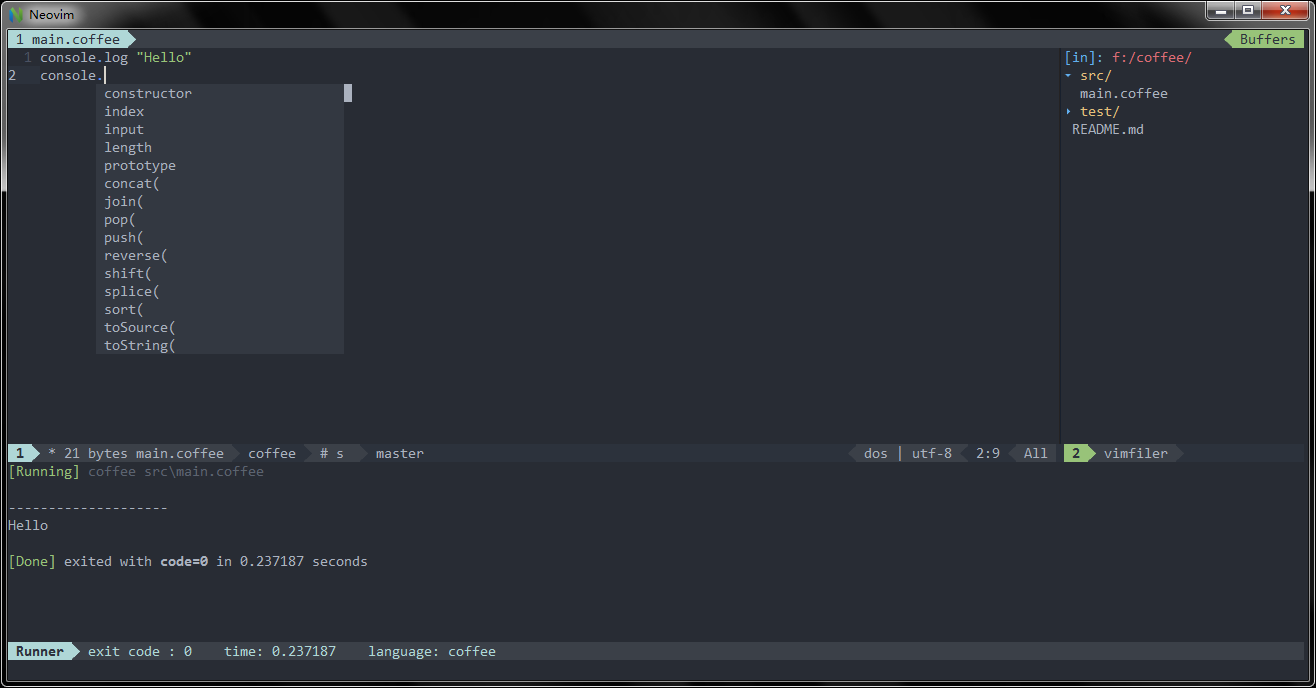
|
||
|
||
### 语法检查
|
||
|
||
`checkers` 模块为 SpaceVim 提供了语法检查的功能,该模块默认已经载入。该模块默认使用 [neomake](https://github.com/neomake/neomake)
|
||
这一异步语法检查工具。对于 CoffeeScript 的支持是通过异步调用 [coffeelint](https://github.com/clutchski/coffeelint) 命令来完成的。
|
||
|
||
`coffeelint` 是 CoffeeScript 命令行检测工具,目前由 [Shuan Wang](https://github.com/swang) 维护。可通过以下命令安装:
|
||
|
||
```sh
|
||
npm install -g coffeelint
|
||
```
|
||
|
||
值得注意的是,除了 coffeelint, CoffeeScript 本身的 coffee 命令也居于语法检查功能,在 SpaceVim 中若 coffeelint 未安装,
|
||
则默认使用 coffee 这一命令来异步检查语法。
|
||
|
||
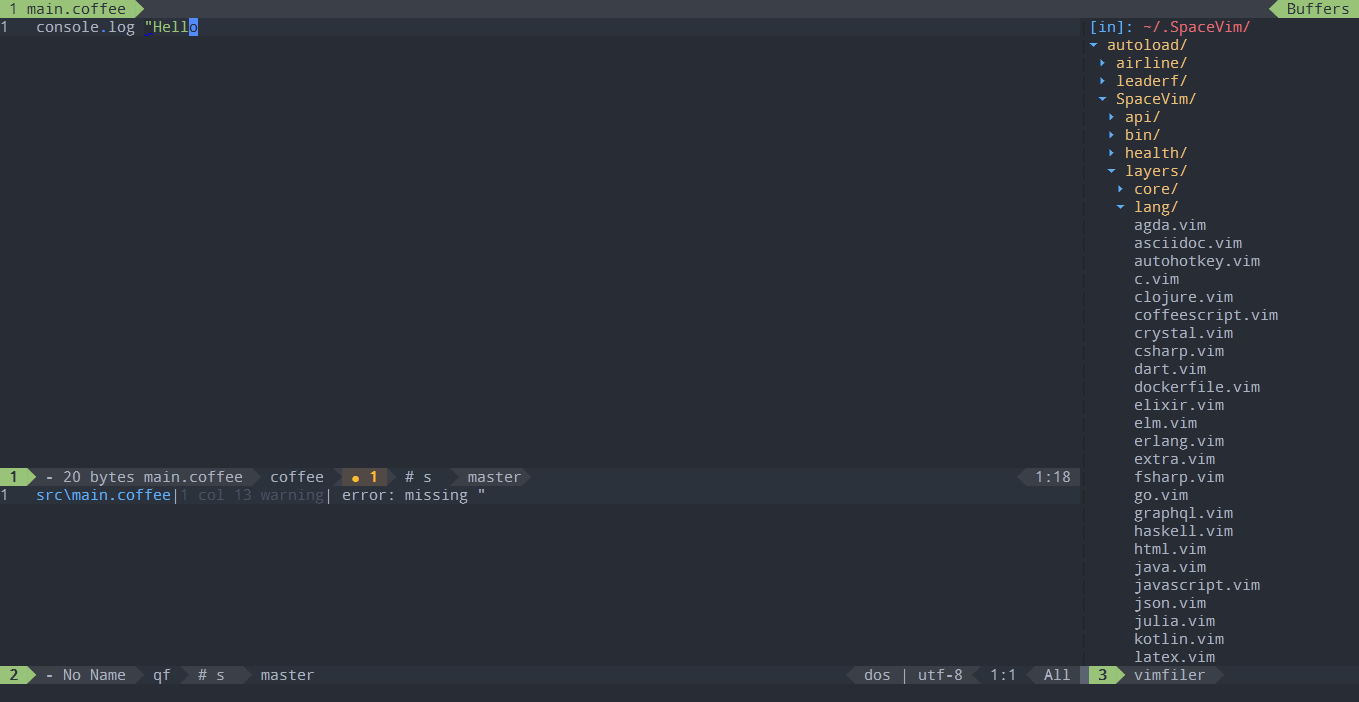
|
||
|
||
### 工程文件跳转
|
||
|
||
SpaceVim 自带工程管理插件,可以识别项目根目录,自动跳转alternate文件。
|
||
可以在工程根目录添加 `.project_alt.json` 文件,并加入以下内容:
|
||
|
||
```json
|
||
{
|
||
"src/*.coffee": {"alternate": "test/{}.coffee"},
|
||
"test/*.coffee": {"alternate": "src/{}.coffee"}
|
||
}
|
||
```
|
||
|
||
通过以上的配置,就可以使用命令 `:A` 在源文件和测试文件之间进行跳转。
|
||
|
||
### 快速运行
|
||
|
||
在编辑 CoffeeScript 文件时,可以快速运行当前文件,这个功能有点类似于 vscode 的 code runner 插件,默认的快捷键是 `SPC l r`。按下后,
|
||
会在屏幕下方打开一个插件窗口,运行的结果会被展示在窗口内。于此同时,光标并不会跳到该插件窗口,避免影响编辑。在这里需要说明下,
|
||
这一功能是根据当前文件的路径调用相对应的 `coffee` 命令。因此,在执行这个快捷键之前,应当先保存一下该文件。
|
||
|
||
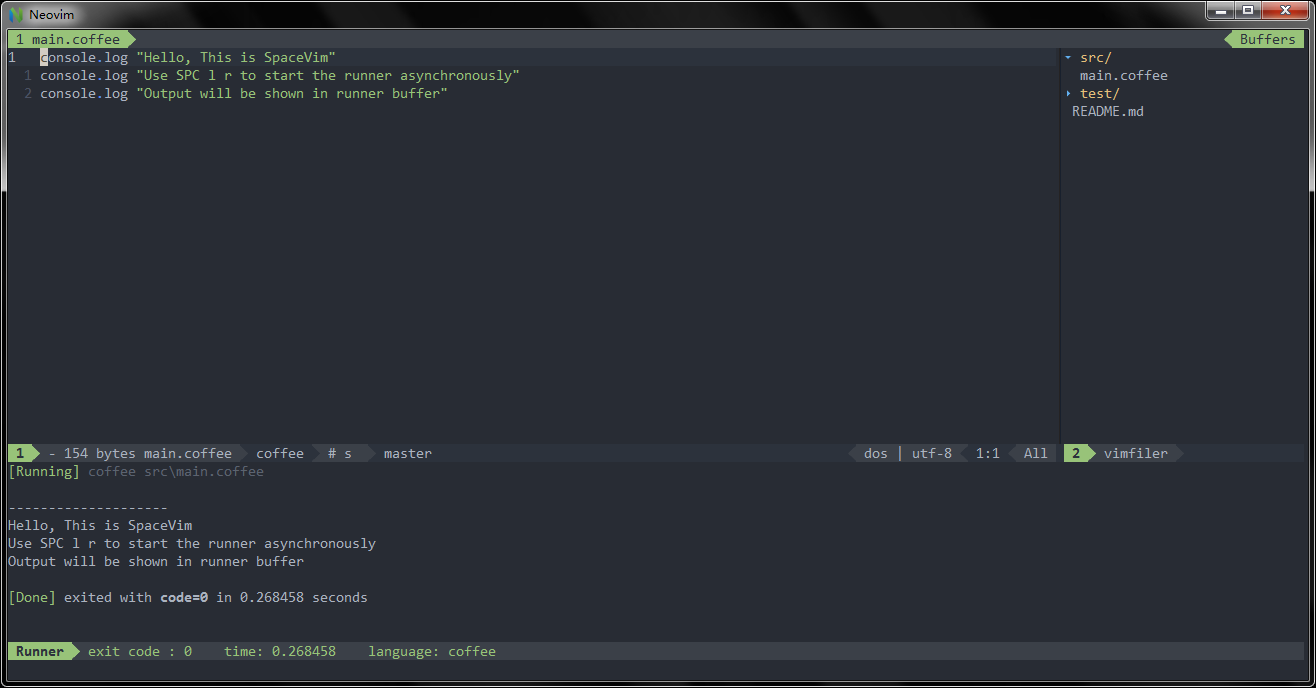
|
||
|
||
### 代码格式化
|
||
|
||
CoffeeScript 代码格式化,主要依赖 `format` 模块,同时需要安装相关的后台命令 `coffee-fmt`:
|
||
|
||
```toml
|
||
[[layers]]
|
||
name = "format"
|
||
```
|
||
|
||
安装 `coffee-fmt`:
|
||
|
||
```sh
|
||
npm install -g coffee-fmt
|
||
```
|
||
|
||
### 交互式编程
|
||
|
||
在编辑 CoffeeScript 文件时,可通过快捷键 `SPC l s i` 启动 `coffee -i` 交互窗口,之后使用快捷键将代码发送至解释器。默认快捷键都以 `SPC l s` 为前缀。
|
||
可以发送光标所在行内容,也可以发送选择区域的内容,甚至是整个 buffer 内容。
|
||
|
||
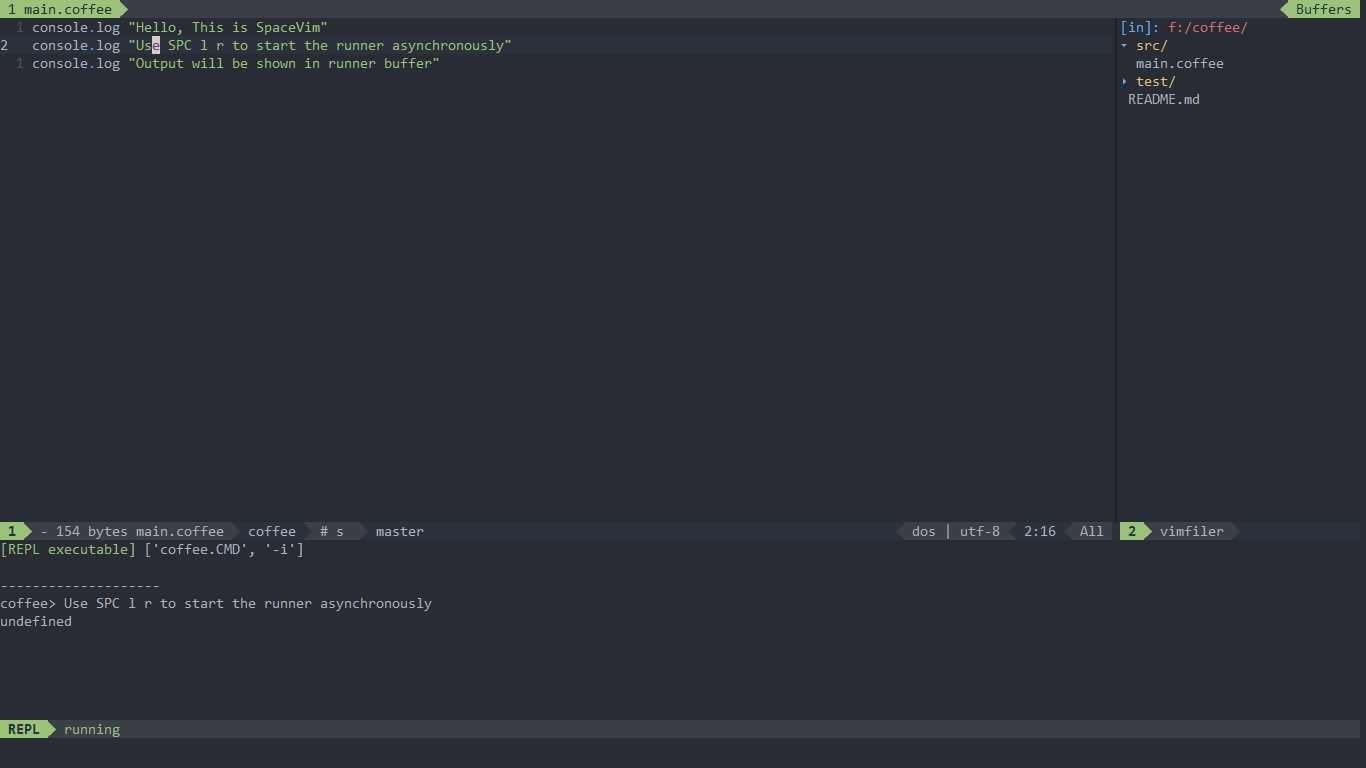
|