mirror of
https://github.com/SpaceVim/SpaceVim.git
synced 2025-01-24 02:10:05 +08:00
110 lines
3.3 KiB
Markdown
110 lines
3.3 KiB
Markdown
---
|
|
title: "Use Vim as Elixir IDE"
|
|
categories: [tutorials, blog]
|
|
image: https://user-images.githubusercontent.com/13142418/90253911-80669300-de74-11ea-9786-4b97a4091bc6.png
|
|
description: "A general guide for using SpaceVim as Elixir IDE, including layer configuration, requiems installation and usage."
|
|
type: article
|
|
comments: true
|
|
commentsID: "Use Vim as a Elixir IDE"
|
|
---
|
|
|
|
# [Blogs](../blog/) >> Use Vim as Elixir IDE
|
|
|
|
This is a general guide for using SpaceVim as a Elixir IDE, including layer configuration and usage.
|
|
Each of the following sections will be covered:
|
|
|
|
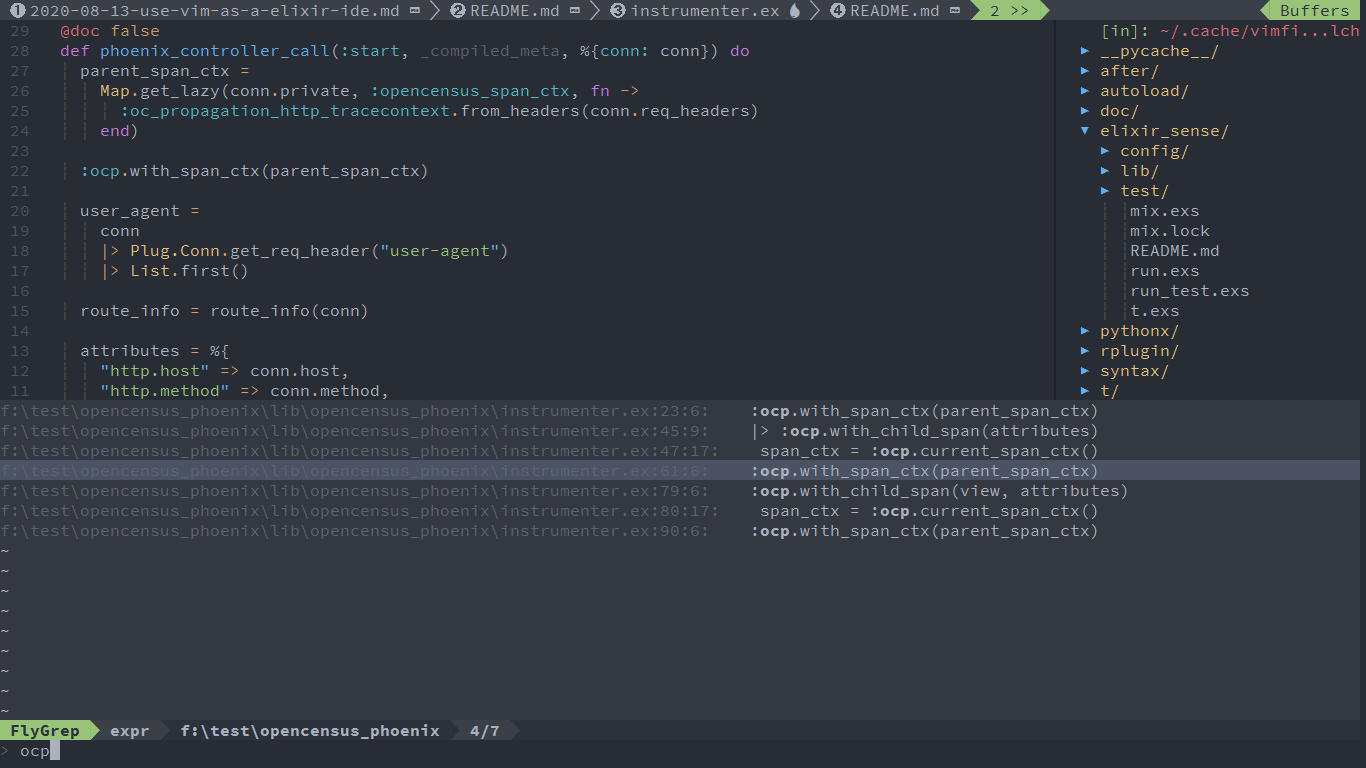
|
|
|
|
<!-- vim-markdown-toc GFM -->
|
|
|
|
- [Enable language layer](#enable-language-layer)
|
|
- [Code completion](#code-completion)
|
|
- [Code formatting](#code-formatting)
|
|
- [Syntax lint](#syntax-lint)
|
|
- [code running](#code-running)
|
|
- [REPL support](#repl-support)
|
|
- [Jump to test file](#jump-to-test-file)
|
|
- [Task manager](#task-manager)
|
|
|
|
<!-- vim-markdown-toc -->
|
|
|
|
|
|
### Enable language layer
|
|
|
|
To add elixir language support in SpaceVim, you need to enable the `lang#elixir` layer. Press `SPC f v d` to open
|
|
SpaceVim configuration file, and add following configuration:
|
|
|
|
```toml
|
|
[[layers]]
|
|
name = "lang#elixir"
|
|
```
|
|
|
|
for more info, you can read the [lang#elixir](../layers/lang/elixir/) layer documentation.
|
|
|
|
### Code completion
|
|
|
|
The [autocomplete](../layers/autocomplete/) layer is enabled by default.
|
|
|
|
### Code formatting
|
|
|
|
Code formatting is provided by [format](../layers/format/) layer. The default key binding is `SPC b f`.
|
|
It will run `mix format current_file`. To enable code formatting feature for elixir, you need to load the format layer.
|
|
|
|
```toml
|
|
[[layers]]
|
|
name = "format"
|
|
```
|
|
|
|
### Syntax lint
|
|
|
|
Syntax lint is provided by [checkers](../layers/checkers/) layer. Error will be displayed in quickfix window
|
|
after saving current file. This layer is enabled by default.
|
|
|
|
### code running
|
|
|
|
The default code running key binding is `SPC l r`. It will run `elixir current_file` asynchronously.
|
|
And the stdout will be shown on a runner buffer.
|
|
|
|
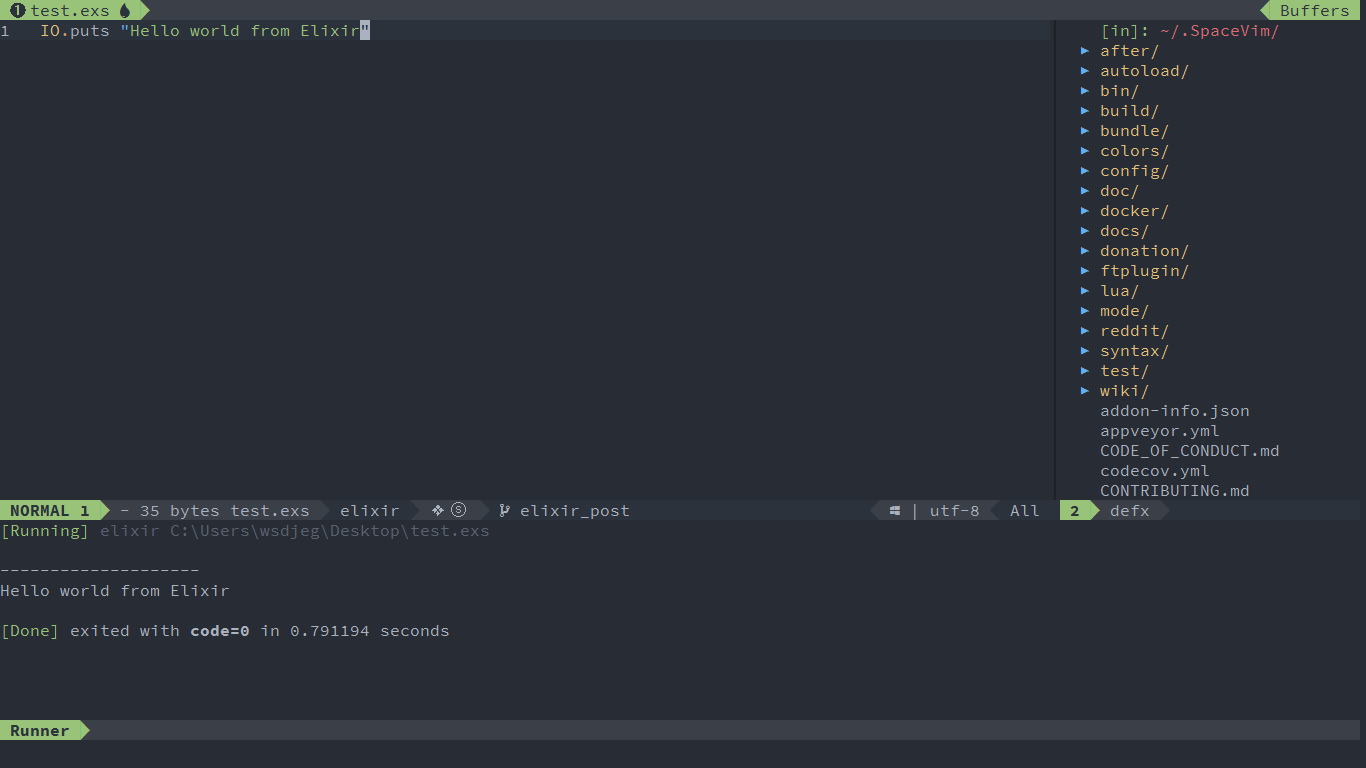
|
|
|
|
### REPL support
|
|
|
|
Start a `elixir` inferior REPL process with `SPC l s i`. After the REPL process being started, you can
|
|
send code to inferior process. All key bindings prefix with `SPC l s`, including sending line, sending selection or even
|
|
send whole buffer.
|
|
|
|
|
|
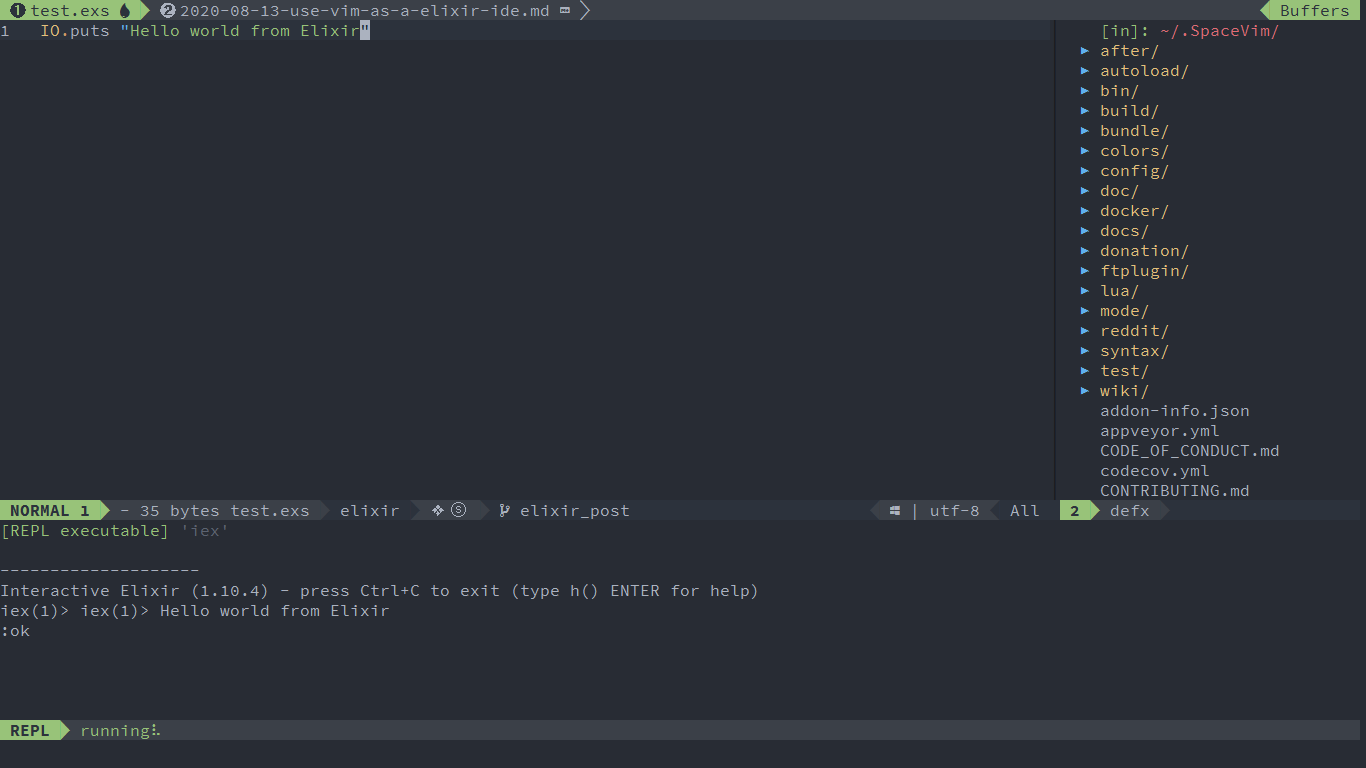
|
|
|
|
|
|
### Jump to test file
|
|
|
|
SpaceVim use vim-project to manager the files in a project,
|
|
you can add a `.projections.json` to the root of your project with following content:
|
|
|
|
```json
|
|
{
|
|
"lib/*.ex": {"alternate": "test/{}.exs"},
|
|
"test/*.exs": {"alternate": "lib/{}.ex"}
|
|
}
|
|
```
|
|
|
|
with this configuration, you can jump between the source code and test file via command `:A`
|
|
|
|
### Task manager
|
|
|
|
To manage the task of elixir project, you need to create a task configuration file: `.SpaceVim.d/task.toml`.
|
|
|
|
For example:
|
|
|
|
```toml
|
|
[mix-test]
|
|
command = 'mix'
|
|
args = ['test']
|
|
[mix-coveralls]
|
|
command = 'mix'
|
|
args = ['coveralls']
|
|
```
|
|
|
|
For more information about the task manager plugin, checkout the [task documentation](../documentation/#tasks).
|