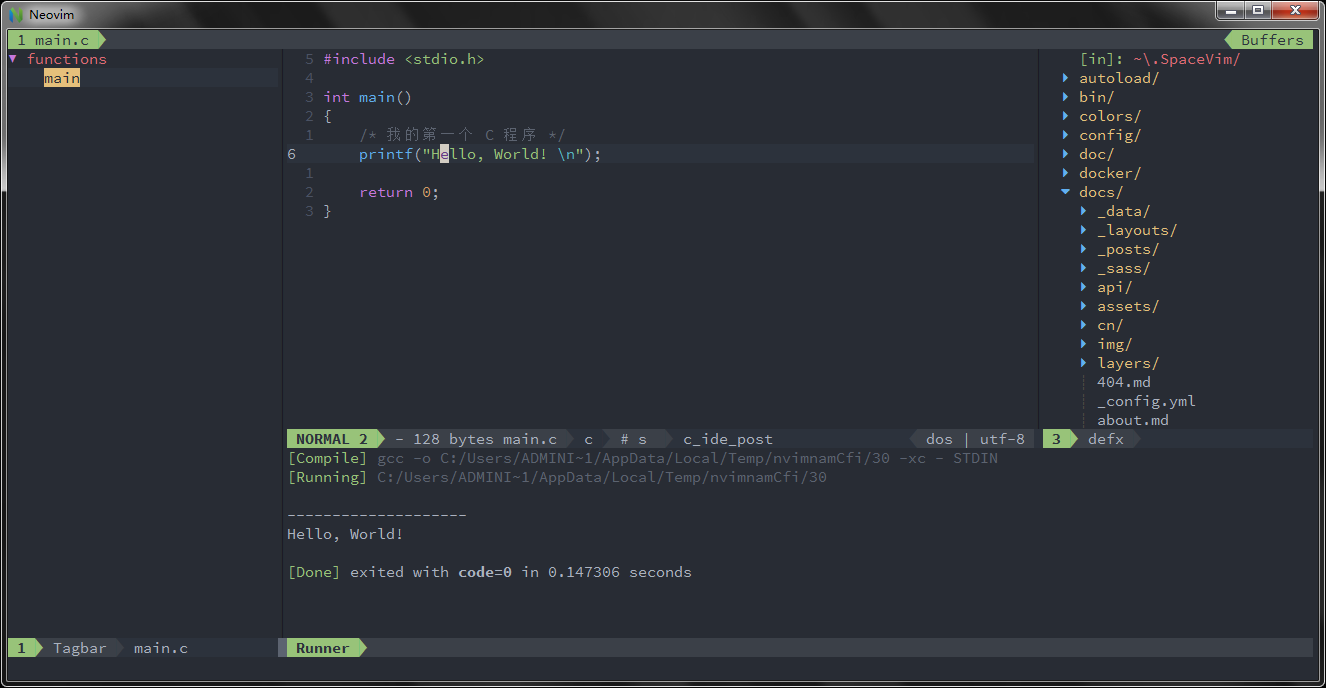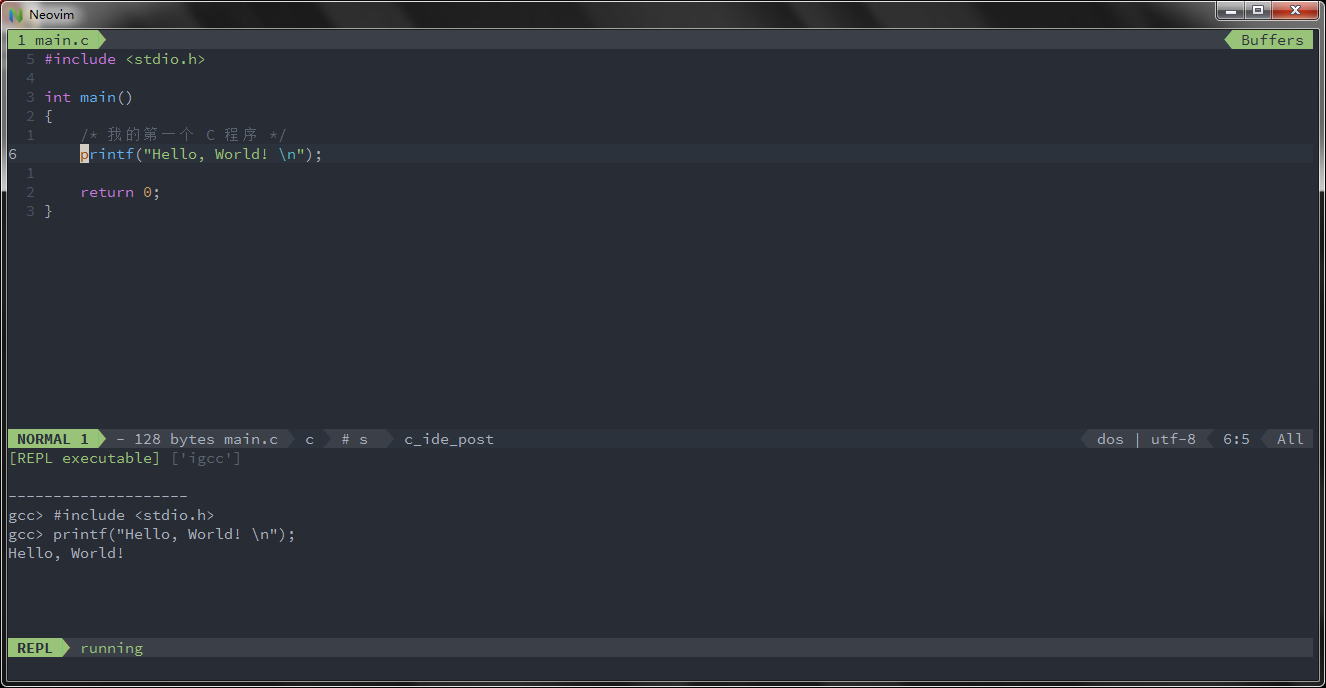2.5 KiB
| title | categories | image | description | type | comments | commentsID | ||
|---|---|---|---|---|---|---|---|---|
| Use Vim as a C/C++ IDE |
|
https://user-images.githubusercontent.com/13142418/58743787-db2bee80-846a-11e9-9b19-17202ac542c9.png | A general guide for using SpaceVim as C/C++ IDE, including layer configuration, requiems installation and usage. | article | true | Use Vim as a C/C++ IDE |
Blogs >> Use Vim as a C/C++ IDE
This is a general guide for using SpaceVim as a C/C++ IDE, including layer configuration and usage. Each of the following sections will be covered:
Enable language layer
To add C/C++ language support in SpaceVim, you need to enable the lang#c layer. Press SPC f v d to open
SpaceVim configuration file, and add following configuration:
[[layers]]
name = "lang#c"
for more info, you can read the lang#c layer documentation.
code completion
By default the autocomplete layer has been enabled, so after loading lang#c layer, the code completion
for C/C++ language should works well.
alternate file jumping
To manage the alternate file for a project, you may need to create a .project_alt.json file in the root of your
project.
for exmaple, add following content into the .project_alt.json file:
{
"*.c": {"alternate": "{}.h"},
"*.h": {"alternate": "{}.c"}
}
with this configuration, you can jump between the alternate file via command :A
code running
The default code running key binding is SPC l r. It will compile and run current file asynchronously.
And the stdout will be shown on a runner buffer.
code format
The format layer use neoformat as default tool to format code, it will format current file.
And the default key binding is SPC b f.
[[layers]]
name = "format"
REPL support
Start a igcc inferior REPL process with SPC l s i. After the REPL process being started, you can
send code to inferior process, all key bindings prefix with SPC l s, including sending line, sending selection or even
send whole buffer.