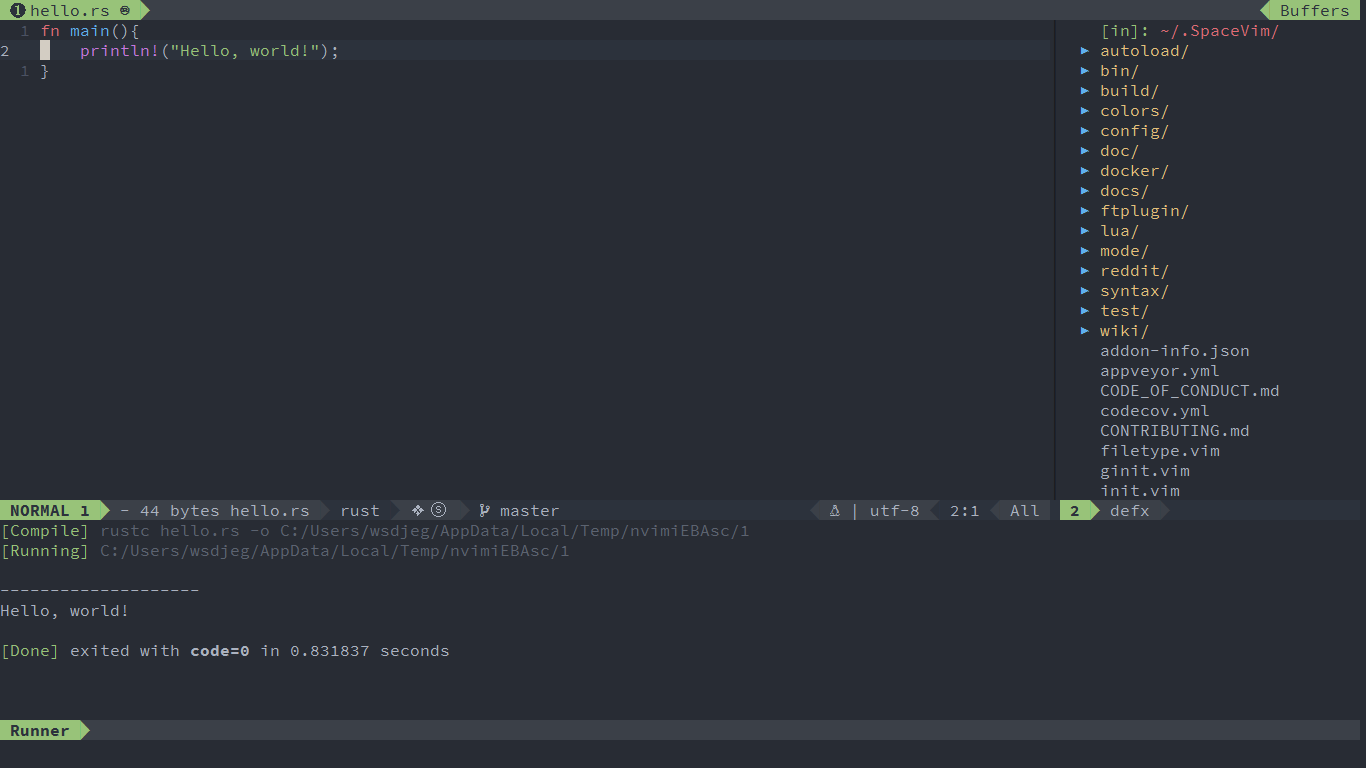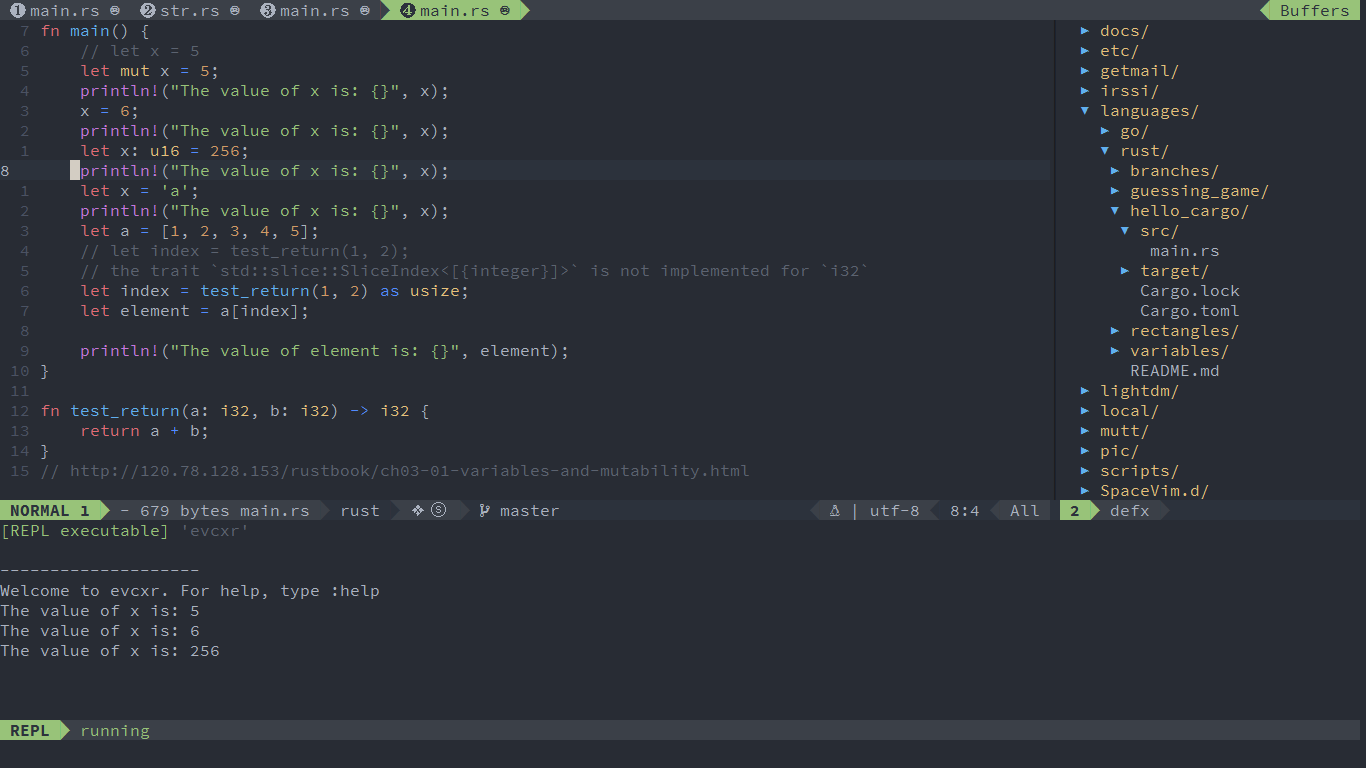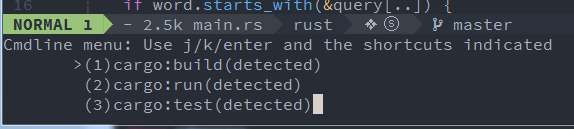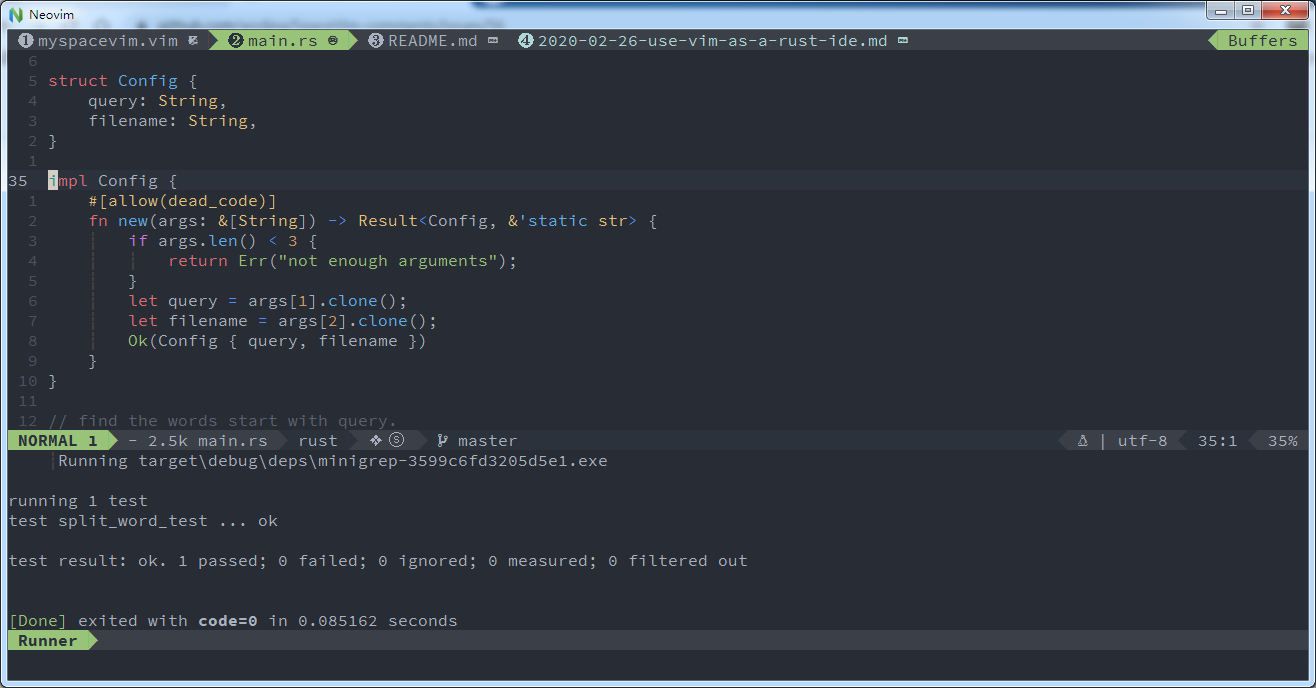4.6 KiB
| title | categories | image | description | type | comments | commentsID | ||
|---|---|---|---|---|---|---|---|---|
| Use Vim as a Rust IDE |
|
https://user-images.githubusercontent.com/13142418/75607213-9afbb880-5b2f-11ea-8569-5f39142f134b.png | A general guide for using SpaceVim as Rust IDE, including layer configuration, requiems installation and usage. | article | true | Use Vim as a Rust IDE |
Blogs >> Use Vim as a Rust IDE
This is a general guide for using SpaceVim as a Rust IDE, including layer configuration and usage. Each of the following sections will be covered:
- Enable language layer
- Code completion
- Syntax linting
- Jump to test file
- Code formatting
- running code
- REPL support
- Tasks manager
Enable language layer
To add rust language support in SpaceVim, you need to enable the lang#rust layer. Press SPC f v d to open
SpaceVim configuration file, and add the following snippet:
[[layers]]
name = "lang#rust"
For more info, you can read the lang#rust layer documentation.
Code completion
Code completion is provided by autocomplete layer, the rust language completion is provided by lang#rust layer.
We also recommended to use lsp layer for rust.
[[layers]]
name = "lsp"
The lsp layer uses rls as the language server for rust, to install rls:
rustup component add rls rust-analysis rust-src
Add following snippet to SpaceVim config file:
[[layers]]
name = "lsp"
filetypes = [
"rust"
]
[layers.override_cmd]
rust = ["rls"]
Syntax linting
The checkers layer is enabled by default. This layer provides asynchronous syntax linting via
neomake. The default lint is cargo. To use rustc as default
lint, add following config to bootstrap function:
let g:neomake_rust_enabled_makers = ['rustc']
Jump to test file
SpaceVim use built-in plugin to manager the files in a project,
you can add a .project_alt.json to the root of your project with the following content:
{
"src/*.rs": { "alternate": "test/test_{}.rs" },
"test/test_*.rs": { "alternate": "src/{}.rs" }
}
With this configuration, you can jump between the source code and test file via command :A
Code formatting
The format layer is also enabled by default. With this layer you can use key binding SPC b f to format current buffer.
Before using this feature, please install rustfmt:
rustup component add rustfmt
running code
To run current script, you can press SPC l r, and a split window
will be openen, the output of the script will be shown in this window.
It is running asynchronously, and will not block your Vim.
REPL support
Start a evcxr inferior REPL process with SPC l s i. After the REPL process being started, you can
send code to inferior process. All key bindings prefix with SPC l s, including sending line, sending selection or even
send whole buffer.
Tasks manager
The tasks manager provides a function to register task provider. Adding following vim script into bootstrap function, then SpaceVim can detect the cargo tasks.
function! s:cargo_task() abort
if filereadable('Cargo.toml')
let commands = ['build', 'run', 'test']
let conf = {}
for cmd in commands
call extend(conf, {
\ cmd : {
\ 'command': 'cargo',
\ 'args' : [cmd],
\ 'isDetected' : 1,
\ 'detectedName' : 'cargo:'
\ }
\ })
endfor
return conf
else
return {}
endif
endfunction
call SpaceVim#plugins#tasks#reg_provider(funcref('s:cargo_task'))
Open SpaceVim with a rust file, after pressing SPC p t r, you will see the following tasks menu.
The task will run asynchronously, and the results will be shown in the runner buffer.